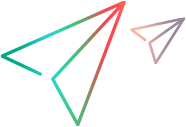Designing JavaScript functions for your toolkit support set
As part of the toolkit support set, you design JavaScript functions that OpenText Functional Testing calls. The JavaScript Function Reference describes the JavaScript functions you implement.
Supported conventions, utility objects and global functions
The Web Add-in Extensibility API provides the following elements for you to use in your JavaScript functions:
_elem. token
The _elem token represents the Web element that OpenText Functional Testing is currently handling.
In identification functions, the _elem token represents the HTML element being learned.
In all other contexts, it represents the root element of the custom control. These contexts include:
Event handlers and event registration functions.
Functions for returning base elements, property values, and lists of possible values.
Filter functions.
For example, the following JavaScript function returns the value of the id identification property of the current Web element:
function get_property_value(prop) { if (prop == "id") { return _elem.id; } }
_util object
Use the _util utility object methods to use to instruct OpenText Functional Testing to perform different operations.
Global JavaScript functions, constants, and variables
Global JavaScript functions and constants are defined in the common.js file located in the <Extensibility_Accelerator_installdir>\bin\PackagesToLoad folder.
This file is also located in the <OpenText Functional Testing installdir>\dat\Extensibility\Web\Toolkits folder.
Tip: As a best practice, create one JavaScript file for each test object class.
However, if you want to call the same JavaScript function from JavaScript functions of multiple test objects, store these global functions in a separate file. Then, use this separate file as the toolkit support set's common JavaScript file.
To do this, specify the path of the common JavaScript file in the Controls\Settings\Variable element in the toolkit configuration file.
Window object
The window object provides access to the Window object that corresponds to the Web browser window you are testing.
Use this object to access objects and functions that reside in the browser namespace and manage the controls for which you are creating support.
For example, if a web page contains a global JavaScript function getTree(). This function returns a Tree object that manages a specific tree control, and has Collapse, Expand, and Select methods.
You could write the following JavaScript method to support running a Collapse test object method:
function Collapse (treeBranch)
{
var tree = window.getTree(_elem);
tree.Collapse(treeBranch);
}Create browser-independent support
Use one or more of the following methods to enable your toolkit support set to work smoothly on different browser types and versions:
Treat controls different in different browsers
If you need to treat a control differently in different browsers, call the GetBrowserType or GetBrowserVersion utility methods to retrieve the relevant browser information.
Use external functions
Use functions from external browser-independent JavaScript function libraries, such as jQuery, to create code that can run smoothly on different types and versions of browsers.
The jQuery and jQuery.simulate libraries are included with the OpenText Functional Testing installation and provide browser-independent functions.
- Use jQuery function calls to retrieve information and perform operations.
- Use jQuery.simulate function calls to handle dispatching events.
For example, if you need to perform a click operation on your control, one line of code that uses jQuery would replace a complex block of code that sends the event differently, depending on the current browser.
In such cases, replace a complex block of code, such as:
if ( _util.GetBrowserType()==QtpConstants.FireFox)
{
var myEvent = window.document.createEvent("MouseEvents")
myEvent.initEvent("click", true, true)
_elem.dispatchEvent(myEvent)
}
else
_elem.click();With one of the following JQuery code syntaxes:
Call a native JQuery library as follows:
$(_elem).simulate("click");
Isolate the web extensibility library from your website by wrapping the jQuery namespace, as follows:
_uft.$(_elem).simulate("click");
For more details, see:
- jquery online documentation
- jquery-simulate online documentation on GitHub
- Call functions from external JavaScript libraries
- Use the jQuery libraries provided with OpenText Functional Testing
Browser-specific modifications
Even if your code is designed to be browser-independent, each browser works using different logic, so validate your scripts on all browsers.
For example, you may need to perform the following modifications:
| Mozilla Firefox | In JavaScript functions that need to run on Mozilla Firefox, you must explicitly use the window object to access any item in the global namespace. For example:
|
| Chrome | Identifying controls using a <body> tag If you identify a control using the <body> tag, and the <body> is a child of an <iframe> that has a blank or about:blankSRC value, then UFT can identify the control only in Chrome 37 and later. Custom controls with two or more siblings In Chrome, if a custom control is comprised of two or more sibling controls, you must include both of them in the identification of the object. For example, this may be relevant if your custom control is comprised of an edit box and its adjacent submit button or a check box and its label. For a code sample, see Example: Using Sibling Controls to Identify an Object. |
Call functions from external JavaScript libraries
In the JavaScript functions that you design, call any JavaScript function included in the Web page that OpenText Functional Testing is testing. However, when your toolkit support is loaded, OpenText Functional Testing can call your code on any web page opened in a browser.
To ensure that your own JavaScript libraries can be used even on pages that do not include them, instruct OpenText Functional Testing to inject the library into every page. We recommend designing your JavaScript library so that it will only be loaded if it is not already included in the Web page.
Example: When learning objects on a web page, OpenText Functional Testing might call the identification function you designed, even if the page doesn't contain any of your controls, and does not include your function library.
Do the following:
Specify the file system path to the library in the JSLibrariesToInject\JSLibrary element in the toolkit configuration file.
When you deploy the toolkit support set to OpenText Functional Testing, make sure that the JavaScript libraries you reference are located in the paths that you specified in the toolkit configuration file.
Global JavaScript variables
When you define global variables in your JavaScript function, the variables exist in the scope of the JavaScript engine running in the browser.
OpenText Functional Testing can only connect to the JavaScript engine if OpenText Functional Testing is opened before the browser. Therefore, your global JavaScript variables are accessible until either the browser or OpenText Functional Testing is closed.
Use the jQuery libraries provided with OpenText Functional Testing
The OpenText Functional Testing installation includes the JQuery and JQuery.simulate libraries, in the <OpenText Functional Testing installdir>\bin\JSFiles
To call the jQuery library functions from your JavaScript functions, specify the library locations in your toolkit configuration file.
<Controls>
<JSLibrariesToInject>
<JSLibrary path="INSTALLDIR\bin\JSFiles\jQuery-1.12.4.js" />
<JSLibrary path="INSTALLDIR\bin\JSFiles\jQuery.simulate-1.12.4.js" />
</JSLibrariesToInject>
</Controls> These jQuery libraries are designed so that they are not loaded into the Web page if the page already includes some version of the library.
Handle exceptions
If the JavaScript function that you design throws an exception, OpenText Functional Testing displays a run-time error message and the test step fails. The message that you provide with the exception is added to the test report details for the failed step.
If you want to add a message to the run results that the step failed, but not cause a run-time error, call the _util.Report method from your JavaScript function.
Note: If the message you include in the exception is a simple string, the run-time error that OpenText Functional Testing displays includes the line of code that threw the exception.
If the message uses formatting to include a variable in the string, the run-time error does not include the line of code.