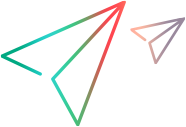OpenText Functional Testing WPF Add-in Extensibility SDK Readme
This topic provides information about the OpenText Functional Testing WPF and Silverlight Add-in Extensibility SDK.
Unless otherwise specified, mentions of WPF in this topic refer to Silverlight as well.
OpenText Functional Testing 2022 and later: Following the discontinuance of the Silverlight development framework, OpenText Functional Testing no longer supports the Silverlight Add-in by default.
If you need to use and extend the Silverlight Add-in, contact OpenText Support.
Overview
The OpenText Functional Testing UFT WPF Add-in Extensibility SDK enables you to develop custom support for third-party and custom WPF controls that the WPF Add-in does not support out-of-the-box.
OpenText Functional Testing is backwards compatible, and enables you to run tests and components on custom controls using toolkit support sets developed with QuickTest Professional WPF Add-in Extensibility or earlier versions of UFT WPF Add-in Extensibility.
The SDK installs C# project templates on Microsoft Visual Studio, to assist you in creating WPF Add-in Extensibility projects.
Documentation
More information about WPF Add-in Extensibility and details on how to extend UFT GUI testing support for custom WPF controls is available in the UFT WPF Add-in Extensibility SDK documentation set, which includes the following guides:
- Welcome to OpenText Functional Testing WPF and Silverlight Add-in Extensibility
- WPF Add-in Extensibility API Reference
- WPF Add-in Extensibility Toolkit Configuration Schema Help
- UFT Test Object Schema Help
Prerequisites
- Microsoft Visual Studio.
- OpenText Functional Testing with the WPF Add-in installed. Make sure that the OpenText Functional Testing version matches the version of the extensibility package you are using.
For Silverlight Add-in Extensibility: Microsoft Silverlight Tools for Visual Studio, to develop Silverlight Add-in Extensibility.
Note: OpenText Functional Testing can be installed on the same computer as the SDK, or a different computer.
If you plan to use the same computer, be sure to install the prerequisites before installing the SDK.
Supported Environments
For a list of the supported versions of software used together with OpenText Functional Testing WPF Add-in Extensibility, see the OpenText Functional TestingSupport Matrix.
Installation and deployment
Install the UFT WPF Add-in Extensibility SDK and develop the toolkit support set for your WPF controls on any computer.
After creating custom support, deploy it to OpenText Functional Testing, enabling OpenText Functional Testing to recognize the controls and support the appropriate properties and test object methods.
Note: The OpenText Functional Testing WPF Add-in Extensibility SDK is required only for developing the support.
You do not need to install it on each OpenText Functional Testing computer that users the support.
- Ensure that your are logged on to your computer with Administrator privileges.
Close all instances of Microsoft Visual Studio.
- Run the OpenText Functional Testing Setup program from the downloaded OpenText Functional Testing installation files, and click Add-in Extensibility and Web 2.0 Toolkits.
Click the relevant setup option:
Version 2022 and later: UFT One WPF Add-in Extensibility for VS <version> that matches your Visual Studio version.
Version 2021 R1 or earlier: UFT WPF and Silverlight Add-in Extensibility SDK Setup.
Download the Visual Studio extension file and double-click it to install the UFT WPF Add-in Extensibility SDK.
Non-English versions of Visual Studio
Relevant for version 2021 R1 or earlier
If you use a non-English edition of Visual Studio, do the following to apply the installed UFT WPF/Silverlight CustomServer project templates to your Visual Studio edition:
Copy the *CustomServer.zip file to the relevant Visual Studio folder:
Add-in Description WPF Copy the QuickTestWpfCustomServer.zip file from C:\Program Files\Microsoft Visual Studio <version#>\Common7\IDE\ProjectTemplates\CSharp\Windows\1033 (English language setting folder) to the folder relevant to the language you use. For example, use 1036 for French. Silverlight Copy the QuickTestSlvCustomServer.zip file from C:\Program Files\Microsoft Visual Studio <version#>\Common7\IDE\ProjectTemplates\Silverlight\Windows\1033 (English language setting folder) to the folder relevant to the language you use. For example, use 1036 for French. Open a Visual Studio command prompt (Start > Programs > Microsoft Visual Studio <version#> > Visual Studio Tools > Visual Studio Command Prompt) and run the command:
devenv.exe /InstallVSTemplatesRun
Confirm that the installation was successful
Open the relevant version of Microsoft Visual Studio.
Select File > New > Project to open the New Project dialog box.
Confirm that the UFT WPF Custom Support template is available in the Templates pane. Search for UFT or filter by language: C#, platform: Windows, and project type: library.
Note: In older Visual Studio versions, select the Visual C# > Windows node in the Project types tree and check for the template in the Templates pane.