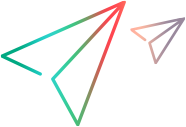The following example illustrates how to add functionality to a Web page by including VBScript code.
A Simple Page
Paste the following code in a new text file, save the file with an .htm extension, and then double-click the file to view it in a browser. If you click the button on the page, you see VBScript in action.
 Copy Code Copy Code | |
|---|---|
<HTML> <HEAD><TITLE>A Simple First Page</TITLE> <SCRIPT LANGUAGE="VBScript"> <!-- Sub Button1_OnClick MsgBox "Mirabile visu." End Sub --> </SCRIPT> </HEAD> <BODY> <H3>A Simple First Page</H3><HR> <FORM><INPUT NAME="Button1" TYPE="BUTTON" VALUE="Click Here"></FORM> </BODY> </HTML> | |
The result is a little underwhelming: a dialog box displays a Latin phrase ("Wonderful to behold"). However, there's quite a bit going on.
When Internet Explorer reads the page, it finds the <SCRIPT> tags, recognizes there is a piece of VBScript code, and saves the code. When you click the button, Internet Explorer makes the connection between the button and the code, and runs the procedure.
The Sub procedure in the <SCRIPT> tags is an event procedure. There are two parts to the procedure name: the name of the button, Button1 (from the NAME attribute in the <INPUT> tag), and an event name, OnClick. The two names are joined by an underscore(_). Any time the button is clicked, Internet Explorer looks for and runs the corresponding event procedure, Button1_OnClick.
Internet Explorer defines the events available for form controls in the Internet Explorer Scripting Object Model documentation, which can be found on the Microsoft® Web site (http://www.microsoft.com).
Pages can use combinations of controls and procedures, too. VBScript and Forms shows some simple interactions between controls.
Other Ways to Attach Code to Events
Although the preceding way is probably the simplest and most general, you can attach VBScript code to events in two other ways. Internet Explorer allows you to add short sections of inline code in the tag defining the control. For example, the following <INPUT> tag performs the same action as the previous code example when you click the button:
 Copy Code Copy Code | |
|---|---|
<INPUT NAME="Button1" TYPE="BUTTON" VALUE="Click Here" OnClick='MsgBox "Mirabile visu."'> | |
Notice that the function call itself is enclosed in single quotation marks, and the string for the MsgBox function is enclosed in double quotation marks. You can use multiple statements as long as you separate the statements with colons (:).
You can also write a <SCRIPT> tag so that it applies only to a particular event for a specific control:
 Copy Code Copy Code | |
|---|---|
<SCRIPT LANGUAGE="VBScript" EVENT="OnClick" FOR="Button1"> <!-- MsgBox "Mirabile visu." --> </SCRIPT> | |
Because the <SCRIPT> tag already specifies the event and the control, you don't use Sub and End Sub statements.