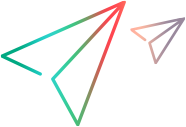The following example illustrates how to add validation functionality to a Web page by including VBScript code.
Simple Validation
You can use Visual Basic Scripting Edition to do much of the form processing that you'd usually have to do on a server. You can also do things that just can't be done on the server.
Paste the following code in a new text file, save the file with an .htm extension, and then double-click the file to view it in a browser. The HTML code is for a text box and a button. If you use Microsoft® Internet Explorer to view the page, you'll see a small text box with a button next to it.
 Copy Code Copy Code | |
|---|---|
<HTML>
<HEAD><TITLE>Simple Validation</TITLE>
<SCRIPT LANGUAGE="VBScript">
<!--
Sub Validate
Dim TheForm
Set TheForm = Document.forms("ValidForm")
If IsNumeric(TheForm.Text1.Value) Then
If TheForm.Text1.Value < 1 Or TheForm.Text1.Value > 10 Then
MsgBox "Please enter a number between 1 and 10."
Else
MsgBox "Thank you."
End If
Else
MsgBox "Please enter a numeric value."
End If
End Sub-->
</SCRIPT>
</HEAD>
<BODY>
<H3>Simple Validation</H3><HR>
<form id="ValidForm" action="nothing.asp" onsubmit="Validate(); return false;" language="jscript">
Enter a value between 1 and 10:
<input name="Text1" TYPE="TEXT" SIZE="2">
<input name="Submit" TYPE="Submit" VALUE="Submit">
</form>
</BODY>
</HTML> | |
The difference between this text box and the examples on A Simple VBScript Page is that the Value property of the text box is used to check the entered value. To get the Value property, the code has to qualify the reference to the name of the text box.
You can always write out the full reference Document.ValidForm.Text1. However, where you have multiple references to form controls, you'll want to do what was done here. First declare a variable. Then use the Set statement to assign the form to the variable TheForm. A regular assignment statement, such as Dim, doesn't work here; you must use Set to preserve the reference to an object.
Using Numeric Values
Notice that the example directly tests the value against a number: it uses the IsNumeric Function function to make sure the string in the text box is a number. Although VBScript automatically converts strings and numbers, it's always a good practice to test a user-entered value for its data subtype and to use conversion functions as necessary. When doing addition with text box values, convert the values explicitly to numbers because the plus sign (+) operator represents both addition and string concatenation. For example, if Text1 contains "1" and Text2 contains "2", you see the following results:
 Copy Code Copy Code | |
|---|---|
A = Text1.Value + Text2.Value ' A is "12" A = CDbl(Text1.Value) + Text2.Value ' A is 3 | |
Validating and Passing Data Back to the Server
The simple validation example uses a plain button control. If a Submit control was used, the example would never see the data to check it — everything would go immediately to the server. Avoiding the Submit control lets you check the data, but it doesn't submit the data to the server. That requires an additional line of code:
 Copy Code Copy Code | |
|---|---|
<SCRIPT LANGUAGE="VBScript">
<!--
Sub Button1_OnClick
Dim TheForm
Set TheForm = Document.ValidForm
If IsNumeric(TheForm.Text1.Value) Then
If TheForm.Text1.Value < 1 Or TheForm.Text1.Value > 10 Then
MsgBox "Please enter a number between 1 and 10."
Else
MsgBox "Thank you."
TheForm.Submit ' Data correct; send to server.
End If
Else
MsgBox "Please enter a numeric value."
End If
End Sub
-->
</SCRIPT> | |
To send the data to the server, the code invokes the Submit method on the form object when the data is correct. From there, the server handles the data just as it otherwise would — except that the data is correct before it gets there. Find complete information about the Submit method and other methods in the Internet Explorer Scripting Object Model documentation, which can be found on the Microsoft® Web site (http://www.microsoft.com).
So far, you've seen only the standard HTML <FORM> objects. Internet Explorer also lets you exploit the full power of ActiveX® controls (formerly called OLE controls) and Java objects.