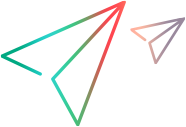Enable the Google Chrome extension
To test web applications running in Google Chrome, you must have the OpenText Functional Testing Agent Chrome Extension installed and enabled.
Prerequisite
-
Your browser policy must allow you to install browser extensions. Otherwise, see Enable extension installation in your browser policy.
-
If you have a old version of the browser extension installed, you may need to manually remove this extension before enabling its new version. When you complete the set up, make sure you have only the latest extension installed.
Automatic extension installation
If you have automatic Chrome updates enabled, the extension installation depends on whether you have an Internet connection.
| Option | Description |
|---|---|
|
Active Internet connection |
If you're connected to the Internet, the OpenText Functional Testing Agent Chrome extension is automatically downloaded from Chrome web store and installed the first time you open Chrome after installing OpenText Functional Testing. |
| Inactive Internet connection |
Without an Internet connection, Chrome attempts to download the OpenText Functional Testing Agent Chrome extension from Chrome web store and install it each time you open Chrome. |
After downloading, Chrome prompts you to enable the extension.
Automatically enable the extension
If you are running automation, you may want to the whole process to be automatic. To control the extension installation in the silent installation command, set the WEB_EXTENSION_INSTALL_MODE configuration option.
The following installation modes are available:
| Installation mode | Description | When to use |
|---|---|---|
| Default |
The extension is automatically installed or updated. You need to enable the extension manually. To use this mode, do not include the option in the installation command. |
If you manually open the product and browser. |
| Normal |
The extension is automatically enabled after it is installed or updated. Note: You cannot uninstall the extension. |
If your system is fully automated. |
| Force |
The extension is automatically enabled after it is installed or updated. Note: You cannot disable or debug the extension. |
If you cannot modify your content security policies. |
| Temporary |
The extension is temporarily installed on browser sessions started by OpenText Functional Testing. The extension remains only on that browser instance, and only until it closes. |
If you cannot install the extension from the web store. |
For more details, see Set configuration options.
Manually install the extension
If you do not have automatic Chrome updates enabled, install the extension as follows:
Chrome version 95 and later
| Option | Description |
|---|---|
| Active Internet connection |
Install and enable the OpenText Functional Testing Agent extension from the Chrome web store OpenText Functional Testing Agent page. Note: Before installing, make sure the extension version matches your OpenText Functional Testing version. The Agent for Google Chrome is not available using search on the Chrome web store. |
| Inactive Internet connection |
Install the extension manually from the OpenText Functional Testing installation folder.
If dragging the extension to Chrome does not work:
Enable the extension in Chrome. |
Chrome version 94 and earlier
Install the extension manually from the OpenText Functional Testing installation folder.
Follow the instructions for Inactive Internet connection, but use the extension from this folder:
<Installdir>\Installations\Chrome\v2
Automatically load the extension temporarily
If you cannot install the Chrome extension from the web store, you can configure OpenText Functional Testing to load the extension when recording or running your tests.
An OpenText Functional Testing Agent extension is included in the OpenText Functional Testing installation. When a Chrome browser is opened by a record or run session, the unpacked extension can be automatically loaded on the browser. The extension remains only on that browser instance, and only until it closes.
Note:
-
For the extension to be successfully loaded on the browser opened by the record and run session, make sure no instance of the browser is open before you start the session.
-
If the OpenText Functional Testing Agent extension is already installed on your browser, but not enabled, the automatic loading does not enable the extension. For web tests to run correctly, make sure the installed extension is enabled.
-
If you use this option when your computer has access to the web store, the unpacked extension is removed and replaced with the extension available in the web store.
You can configure this in the Options dialog box (Tools > Options > GUI Testing > Web > Advanced > Load the OpenText UFT Agent browser extension on Chrome) or using the Automation Object Model (AOM).
See the WebOptions object in the OpenText Functional Testing Automation Object Model Reference.
Enable OpenText Functional Testing to test applications with strict Content Security Policies (CSPs)
To test a web application, OpenText Functional Testing must communicate with the application, including JavaScript injection. In some cases, applications block this ability. For details, see Testing applications with strict Content Security Policies (CSPs).
Enable OpenText Functional Testing to test local HTML pages in Google Chrome
By default, the ability to run extensions on local HTML files is deactivated in Google Chrome.
To allow the OpenText Functional Testing Agent extension to run on local HTML files:
-
In Google Chrome, browse to the following URL: chrome://extensions
-
Locate the OpenText Functional Testing Agent for Google Chrome.
-
Click the arrow
 located to the left of the icon to expand details about the extension.
located to the left of the icon to expand details about the extension.Select Allow access to file URLs. Your selection is automatically saved.
 See also:
See also: