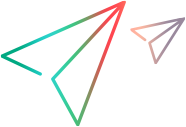Enable the Edge Agent for UFT on Microsoft Edge Legacy
Supported on UFT One 23.4 and earlier
UFT One communicates with Microsoft Edge Legacy via the Microsoft WebDriver to test Web applications running in Edge Legacy browsers. However, you must ensure that the Microsoft WebDriver is present in the UFT One installation folder.
Note: Microsoft has replaced their HTML-based Edge browser with a Chromium-based Edge browser. If you are using a Microsoft Edge version later than 18.18362, see Enable the OpenText UFT Agent extension on Microsoft Edge.
For supported versions of Microsoft Edge Legacy, see the UFT One Support Matrix.
To Enable the Edge Agent for UFT on Microsoft Edge Legacy
-
Prerequisite: The download and copy steps below may require Administrator permissions.
-
Open the Microsoft WebDriver page. Follow Microsoft's instructions to download or install the correct version of the Microsoft WebDriver for your Microsoft Edge Legacy version.
Note: We recommend updating the WebDriver version after performing Windows 10 updates, as specific WebDriver versions are required for each Edge Legacy version.
-
Copy the downloaded or installed MicrosoftWebDriver.exe file to the <UFT One installation folder>\bin directory.
Tip: If the installed WebDriver file's location is not immediately obvious, consult Microsoft's documentation. For example, the file may be located in your System folder, under C:\Windows\SystemWOW64 or C:\Windows\System32.
-
Start the Edge Agent for UFT in one of the following ways:
-
Open Edge Agent for UFT (available from the Windows Start menu).
-
In the Record and Run Settings dialog box, select Edge as the Browser type.
Note: UFT One cannot spy, record, or run tests on an Edge Legacy browser window opened before UFT One.
-
 See also:
See also: