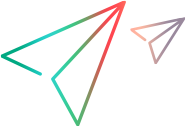Connect to the mobile device lab
Before creating and running mobile tests, configure the UFT Developer engine settings to connect to Digital Lab (UFT Mobile).
Note: In some cases, to enable designing and running tests properly, a few libraries need to be added to the app. After you upload an app, Digital Lab (UFT Mobile) attempts to package the app automatically with the libraries needed for testing. For details on when you need to package an app, see App packaging and signing services.
To configure the UFT Developer engine settings
-
Make sure that the UFT Developer engine is running. For details, see Start/Stop the runtime engine.
- On the taskbar, click the UFT Developer Grid Runtime Engine
 button, and then click Settings.
button, and then click Settings. -
In the UFT Developer Settings dialog box, in the Engine tab, under Add-ins, select Mobile.
For testing hybrid and mobile-web apps, select Web, as well.
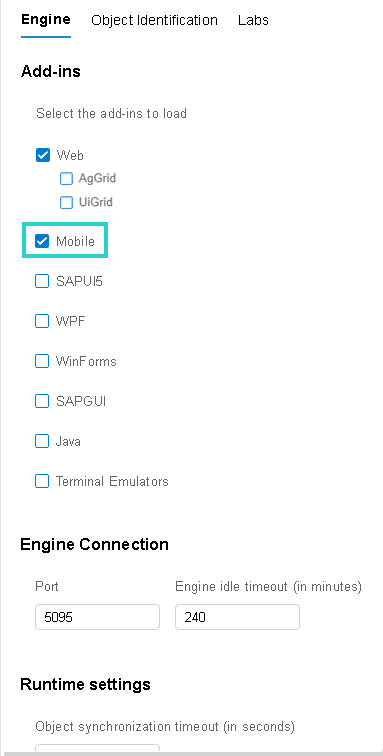
-
Click the Labs tab.
Note: The settings differ slightly, depending on your UFT Developer version.
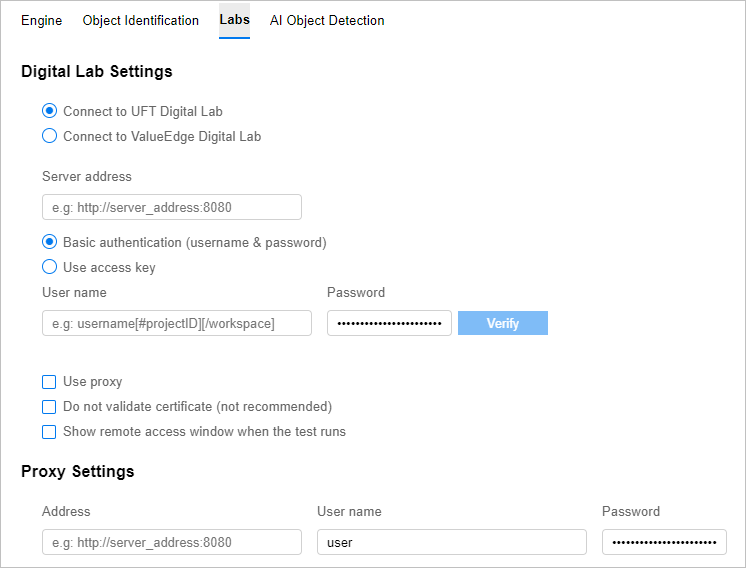
Enter the required information as described in Digital Lab Settings / UFT Mobile Settings.
- Click Save.
-
If Digital Lab (UFT Mobile) is set up for secure communication using SSL, and you want UFT Developer to use this protocol, you must set up an SSL certificate. For details, see Configure SSL to work with Digital Lab (UFT Mobile).
 Next steps:
Next steps: