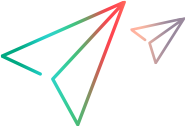Create UFT Developer tests in ALM
This topic includes information on creating a UFT Developer test that can be run from ALM. You can use the UFT Developer ALM APIs in your tests to retrieve information on ALM that is important to you. Aside from creating the tests in UFT Developer, you also need to create parallel tests in ALM, as described in Create UFT Developer tests in ALM.

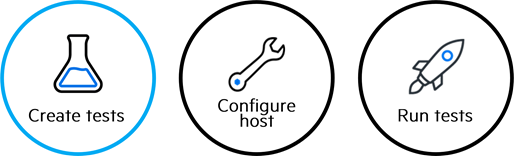
Set up your UFT Developer project
-
In UFT Developer, create a UFT Developer project containing one or more test methods. For details, see Create a UFT Developer testing project or module.
- These test methods can be defined in a single .cs or .java file, or in multiple files within your project.
- Use UFT Developer ALM APIs in your test script.
- Compile the DLL or create the JAR.
UFT Developer ALM APIs
UFT Developer includes a set of comprehensive methods for retrieving information on your ALM environment, such as the ALM project name or the ALM server domain name. This capability is supported for all ALM testing frameworks (JUnit, NUnit, and TestNG).
You can retrieve information for both test runs and business components runs.
Retrieve ALM information using the getAlmRunInfo method in the ALMUtils class.
Example:
AlmRunInfo runInfo = AlmUtils.getAlmRunInfo();
The getAlmRunInfo method returns an AlmRunInfo class when the test is run from ALM. If the test is not run from ALM, it returns NULL.
Retrieve business component information using the getBusinessComponentRunInfo method in the AlmRunInfo class.
Example:
AlmRunInfo almRunInfo = AlmUtils.getAlmRunInfo();
if (almRunInfo != null) {
BusinessComponentRunInfo bcRunInfo = almRunInfo.getBusinessComponentRunInfo();
}
The getBusinessComponentRunInfo method returns a bcRunInfo class when the test is run from ALM. If the test is not run from ALM, it returns NULL.
For details on all the properties you can retrieve, see the .NET and the Java SDKs.
For full code examples, see Code examples.
Create UFT Developer tests in ALM
Each test method in your UFT Developer project that you want to run in ALM must be mapped to an ALM LEANFT-TEST test.
This can be done in one of the following ways:
| Manually create LEANFT-TEST tests in ALM | Create a LEANFT-TEST test in ALM for each test method in your UFT Developer test script. |
| Import tests into ALM |
Use the import tool to create LEANFT-TEST test for multiple test methods simultaneously. Recommended if you want to migrate a large number of test methods to ALM. |
Manually create LEANFT-TEST tests in ALM
-
In the ALM Test Plan module, create a test, and select the LEANFT-TEST test type.
- In the test plan tree, select the LEANFT-TEST test you just created.
-
In the Test Script tab of the test, define your test. Provide values for required fields, as follows:
Framework
Select the framework you are using.
JAR/DLL Path
The path of the .jar or .dll file containing your test.
Specify either a full file path or a path relative to that specified in the <TestAssetsDir> element of the LFTRemoteAgent.exe.config file.
Fully Qualified Class Name
The fully qualified name of your class, including the namespace (NUnit/MSTest) or package (JUnit/TestNG).
Syntax: <package/namespace name>.<classname>
Test Method Name
The name of the test method that your ALM test will run.
- For a Cucumber project, use
#all_methods#. - You can also use the
#all_methods#keyword for JUnit tests, to instruct ALM to run all the methods in the test class.
Example:
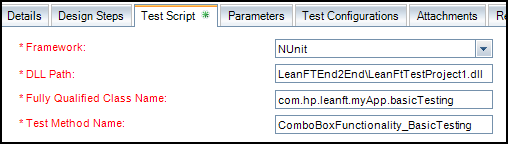
Repeat for each test method that you want to include in your ALM test plan.
- For a Cucumber project, use
Use the UFT Developer Test Export tool to export your test methods. Then, on the ALM side, use the UFT Developer Test Import tool to import the test methods into ALM LEANFT-TEST tests.
-
From the command line, run the export tool relevant to your testing framework. These are located in the <UFT_Developer_installdir>\Tools\TestExportTool folder.
 NUnit/MSTest
NUnit/MSTest
Run LFTTestExportTool.exe, providing the path of your test project DLL.
Note: The export tool uses NUnit as the default framework so you do not need to specify the framework.
However, for MSTest, make sure to specify the framework as well, as demonstrated in the example below.
Example for NUnit:
"
C:\Program Files (x86)\OpenText\UFT Developer\Tools\TestExportTool\LFTTestExportTool.exe" "C:\UFT Developer\MyNUnitTests.dll"Example for MSTest:
"
C:\Program Files (x86)\OpenText\UFT Developer\Tools\TestExportTool\LFTTestExportTool.exe" "C:\UFT Developer\MyMSTestTests.dll" -framework:MSTest JUnit 4
JUnit 4
Run test-export-tool.jar, providing the path to your test project .jar and your junit.jar.
Use the following syntax:
java -jar <export tool jar><UFT Developer project jar path> -classpath:<junit.jar path>or
java -cp "<export tool folder>/*;<junit.jar path>" com.hp.lft.testexporttool.ExportTests <UFT Developer project jar path>Example
-
Using -jar:
java -jar "C:\Program Files (x86)\OpenText\UFT Developer\Tools\TestExportTool\test-export-tool.jar" "C:\UFT Developer\MyJUnitTests.jar" -classpath:"C:\JUnit\junit.jar" -
Using -cp:
java -cp "C:\Program Files (x86)\OpenText\UFT Developer\Tools\TestExportTool/*;C:\JUnit\junit.jar;" com.hp.lft.testexporttool.ExportTests "C:\UFT Developer\MyJUnitTests.jar"
Hamcrest JAR
Some versions of JUnit require adding the Hamcrest JAR path to the classpath argument of the export tool command line. If yours does, use the following syntax, using a semi-colon delimited list for the classpath:
Tip: To simplify, use the %CLASSPATH% environment variable to set the junit and hamcrest jar paths.
java -jar <export tool jar> <UFT Developer project jar path> -classpath:"<junit.jar path>;<hamcrest-core.jar path>"or
java -cp "<export tool folder>/*;<junit.jar path>;<hamcrest-core.jar path>" com.hp.lft.testexporttool.ExportTests<UFT Developer project jar path>Examples:
-
Using -jar:
java -jar "C:\Program Files (x86)\OpenText\UFT Developer\Tools\TestExportTool\test-export-tool.jar" "C:\UFT Developer\MyJUnitTests.jar" -classpath:"C:\JUnit\junit.jar;C:\JUnit\hamcrest-core.jar" -
Using -cp:
java -cp "C:\Program Files (x86)\OpenText\UFT Developer\Tools\TestExportTool/*;C:\JUnit\junit.jar;C:\JUnit\hamcrest-core.jar" com.hp.lft.testexporttool.ExportTests "C:\UFT Developer\MyJUnitTests.jar"
 TestNG
TestNG
Run test-export-tool.jar, providing the path to your test project .jar and your testng.jar.
Tip: To simplify, use the %CLASSPATH% environment variable to set the testng.jar paths.
Use the following syntax:
java -jar <export tool jar><UFT Developer project jar path>-classpath:<testng.jar path>‑framework:TestNGor
java -cp "<export tool folder>/*;<testng.jar path>" com.hp.lft.testexporttool.ExportTests<UFT Developer project jar path>‑framework:TestNGNote: The export tool uses JUnit as the default framework. Therefore, be sure to specify the TestNG framework in the command.
Examples
-
Using -jar:
java -jar "C:\Program Files (x86)\OpenText\UFT Developer\Tools\TestExportTool\test-export-tool.jar" "C:\UFT Developer\MyTestNGTests.jar" -classpath:"C:\TestNG\testng.jar" ‑framework:TestNG -
Using -cp
java -cp "C:\Program Files (x86)\OpenText\UFT Developer\Tools\TestExportTool/*;C:\TestNG\testng.jar;" com.hp.lft.testexporttool.ExportTests "C:\UFT Developer\MyTestNGTests.jar" ‑framework:TestNG
The export tool generates an XML file with the same name and in the same location as the DLL or JAR you provided.
Example: C:\UFT Developer\MyJUnitTests.xml.
-
-
In ALM, in the Test Plan module, run the ALM import tool:
-
Select Tests > Import UFT Developer Tests.
- Select the XML file generated with the export tool in UFT Developer and click Open.
-
Select the test methods to import and click Import.
Example:
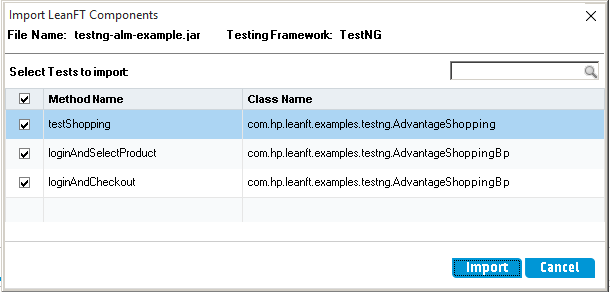
A LEANFT-TEST test is created for each selected test method, with all required fields defined.
-
Code examples
The following are full code examples for creating a test using the ALM APIs.
.NET examples
[Test] public void AlmUtilsAlmTestExample() { // This test checks if the test is running from ALM, and if it is,
// it writes to the UFT Developer report the properties that AlmUtils support.var almRunInfo = AlmUtils.AlmRunInfo; if (almRunInfo == null) { // AlmUtils.AlmRunInfo property is null, the test is not running from ALM
return; } // Write all the ALMUtils properties to a string to show it in the report
var stringToReport = String.Format("ALMUtils test info properties: <BR>" + "ServerUrl: '{0}', <BR>" + "TesterName: '{1}', <BR>" + "TestId: '{2}', <BR>" + "TestName: '{3}', <BR>" + "TestSetId: '{4}', <BR>" + "TestSetName: '{5}', <BR>" + "RunId: '{6}', <BR>" + "RunName: '{7}', <BR>" + "DomainName: '{8}', <BR>" + "ProjectName: '{9}', <BR>" + "TestInstanceId: '{10}', <BR>", almRunInfo.ServerUrl, almRunInfo.TesterName, almRunInfo.TestId, almRunInfo.TestName, almRunInfo.TestSetId, almRunInfo.TestSetName, almRunInfo.RunId, almRunInfo.RunName, almRunInfo.DomainName, almRunInfo.ProjectName, almRunInfo.TestInstanceId); Reporter.ReportEvent("AlmUtils.AlmRunInfo Properties Check", stringToReport, Status.Passed); IDictionary<string, object> testParams = almRunInfo.Parameters; if (testParams == null) { Reporter.ReportEvent("AlmUtils.AlmRunInfo Parameters Check", "No parameters in the test", Status.Passed); } else { var keys = testParams.Keys; string paramsString = null; foreach (var key in keys) { if (!String.IsNullOrEmpty(paramsString)) { paramsString = paramsString + ",<br>"; } paramsString = paramsString + "Parameter name: '" + key + "', parameter value: '" + testParams[key] + "'"; } Reporter.ReportEvent("AlmUtils.AlmRunInfo Parameters Check", paramsString, Status.Passed); } }
[Test] public void AlmUtilsAlmBusinessConponentExample() { // This test checks if the test is a business component running from ALM, and if it is, // it writes to the UFT Developer report the properties that AlmUtils support.var almRunInfo = AlmUtils.AlmRunInfo; if (almRunInfo == null) { // AlmUtils.AlmRunInfo property is null, the test is not running from ALMreturn; } var businessComponentInfo = almRunInfo.BusinessComponentRunInfo; if (businessComponentInfo == null) { // AlmUtils AlmRunInfo's BusinessComponentRunInfo property is null, this is not a business componentreturn; } var stringToReport = String.Format("AlmUtils business component info properties: <BR>" + "ServerUrl: '{0}', <BR>" + "TesterName: '{1}', <BR>" + "TestId: '{2}', <BR>" + "TestName: '{3}', <BR>" + "TestSetId: '{4}', <BR>" + "TestSetName: '{5}', <BR>" + "RunId: '{6}', <BR>" + "RunName: '{7}', <BR>" + "DomainName: '{8}', <BR>" + "ProjectName: '{9}', <BR>" + "TestInstanceId: '{10}', <BR>" + "ComponentId: '{11}'<BR>" + "ComponentName: '{12}'<BR>" + "Iteration: '{13}'<BR>" + "TotalNumberOfIterations: '{14} <BR>", almRunInfo.ServerUrl, almRunInfo.TesterName, almRunInfo.TestId, almRunInfo.TestName, almRunInfo.TestSetId, almRunInfo.TestSetName, almRunInfo.RunId, almRunInfo.RunName, almRunInfo.DomainName, almRunInfo.ProjectName, almRunInfo.TestInstanceId, businessComponentInfo.ComponentId, businessComponentInfo.ComponentName, businessComponentInfo.Iteration, businessComponentInfo.TotalNumberOfIterations); Reporter.ReportEvent("AlmUtils.BusinessComponentRunInfo Properties Check", stringToReport, Status.Passed); IDictionary<string, object> testParams = almRunInfo.Parameters; if (testParams == null) { Reporter.ReportEvent("AlmUtils BusinessComponentRunInfo Parameters Check", "No parameters in the test", Status.Passed); } else { var keys = testParams.Keys; string paramsString = null; foreach (var key in keys) { if (!String.IsNullOrEmpty(paramsString)) { paramsString = paramsString + ",<br>"; } paramsString = paramsString + "Parameter name: '" + key + "', parameter value: '" + testParams[key] + "'"; } Reporter.ReportEvent("AlmUtils BusinessComponentRunInfo Parameters Check", paramsString, Status.Passed); } }
Java examples
@Test public void testAlmUtilsExample() throws GeneralLeanFtException, ReportException, IOException { // This test checks if the test is running from ALM, and if it is, // it writes to the UFT Developer report all the properties that AlmUtils support. AlmRunInfo almRunInfo = AlmUtils.getAlmRunInfo(); if (almRunInfo == null){ // AlmUtils.getAlmRunInfo() returned null, the test is not running from ALMreturn; } // Create a string builder, and add the properties of the test running StringBuilder sb = new StringBuilder(); sb.append("ALMUtils test info properties: <BR>"); sb.append(String.format("ServerUrl: '%s' <BR>", almRunInfo.getServerUrl())); sb.append(String.format("TesterName: '%s' <BR>", almRunInfo.getTesterName())); sb.append(String.format("TestId: '%d' <BR>", almRunInfo.getTestId())); sb.append(String.format("TestName: '%s' <BR>", almRunInfo.getTestName())); sb.append(String.format("TestSetId: '%d' <BR>", almRunInfo.getTestSetId())); sb.append(String.format("TestSetName: '%s' <BR>", almRunInfo.getTestSetName())); sb.append(String.format("RunId: '%d' <BR>", almRunInfo.getRunId())); sb.append(String.format("RunName: '%s' <BR>", almRunInfo.getRunName())); sb.append(String.format("TestInstanceId: '%d' <BR>", almRunInfo.getTestInstanceId())); String stringToReport = sb.toString(); Reporter.reportEvent("AlmUtils.getAlmRunInfo() Properties Check", stringToReport); Map<String, Object> testParams = almRunInfo.getParameters(); if (testParams == null){ Reporter.reportEvent("AlmUtils.getAlmRunInfo() Parameters Check", "No parameters in the test"); } else{ String paramString = ""; for (Map.Entry<String, Object> testParam: testParams.entrySet()){ paramString += String.format("Parameter name: '%s', parameter value: '%s' <BR>", testParam.getKey(), testParam.getValue().toString()); } Reporter.reportEvent("ALMUtils.getAlmRunInfo Parameters Check", paramString); } }
@Test public void testAlmUtilsBcExample() throws GeneralLeanFtException, ReportException, IOException { // This test checks if the test is a business component running from ALM, and if it is, // it writes to the UFT Developer report all the properties that AlmUtils support. AlmRunInfo almRunInfo = AlmUtils.getAlmRunInfo(); if (almRunInfo == null){ // AlmUtils.getAlmRunInfo() returned null, the test is not running from ALMreturn; } BusinessComponentRunInfo bcRunInfo = almRunInfo.getBusinessComponentRunInfo(); if (bcRunInfo == null){ // AlmUtils.getBusinessComponentRunInfo() returned null, the test is not a business componentreturn; } // Create a string builder, and add the properties of the test running StringBuilder sb = new StringBuilder(); sb.append("ALMUtils test info properties: <BR>"); sb.append(String.format("ServerUrl: '%s' <BR>", almRunInfo.getServerUrl())); sb.append(String.format("TesterName: '%s' <BR>", almRunInfo.getTesterName())); sb.append(String.format("TestId: '%d' <BR>", almRunInfo.getTestId())); sb.append(String.format("TestName: '%s' <BR>", almRunInfo.getTestName())); sb.append(String.format("TestSetId: '%d' <BR>", almRunInfo.getTestSetId())); sb.append(String.format("TestSetName: '%s' <BR>", almRunInfo.getTestSetName())); sb.append(String.format("RunId: '%d' <BR>", almRunInfo.getRunId())); sb.append(String.format("RunName: '%s' <BR>", almRunInfo.getRunName())); sb.append(String.format("TestInstanceId: '%d' <BR>", almRunInfo.getTestInstanceId())); sb.append(String.format("ComponentId: '%d' <BR>", bcRunInfo.getComponentId())); sb.append(String.format("ComponentName: '%s' <BR>", bcRunInfo.getComponentName())); sb.append(String.format("Iteration: '%d' <BR>", bcRunInfo.getIteration())); sb.append(String.format("TotalNumberOfIterations: '%d' <BR>", bcRunInfo.getTotalNumberOfIterations())); String stringToReport = sb.toString(); Reporter.reportEvent("AlmUtils.getAlmRunInfo() Properties Check", stringToReport); Map<String, Object> testParams = almRunInfo.getParameters(); if (testParams == null){ Reporter.reportEvent("AlmUtils.getAlmRunInfo() Parameters Check", "No parameters in the test"); } else{ String paramString = ""; for (Map.Entry<String, Object> testParam: testParams.entrySet()){ if (testParam.getValue()!=null){ paramString += String.format("Parameter name: '%s', parameter value: '%s' <BR>", testParam.getKey(), testParam.getValue().toString()); } else { paramString += String.format("Parameter name: '%s', parameter value: '%s' <BR>", testParam.getKey(), ""); } } Reporter.reportEvent("ALMUtils.getAlmRunInfo Parameters Check", paramString); } }
 Next steps:
Next steps: