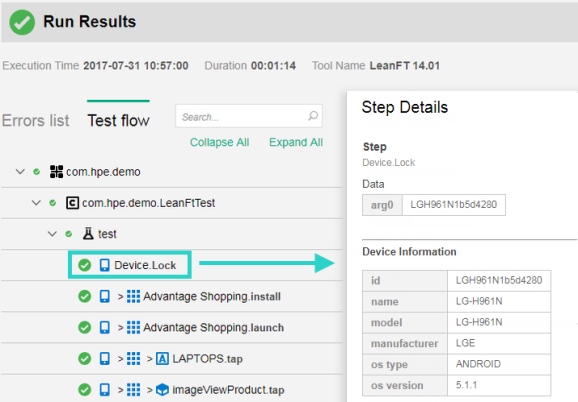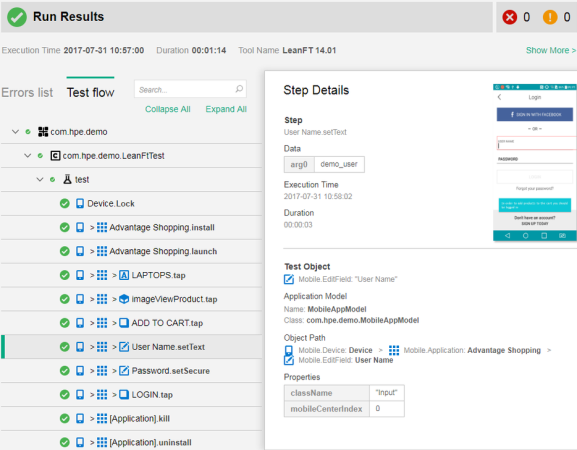Run and analyze mobile tests
Running OpenText Functional Testing for Developers mobile tests is exactly the same as running any other OpenText Functional Testing for Developers test. You can run them from your IDE or from your lab machines (during your continuous integration and testing cycle).
Run the mobile test
If you are running tests from different computers, make sure to Connect to the mobile device lab.
Make sure that the device you intend to run your test on is available. It if is already locked— whether by you or by another user—the test is not able to run.
To run the test
Follow the instructions in Run tests.
- When the run starts, if the OpenText Functional Testing for Developers engine is set up to show the remote access window, the OpenText Functional Testing Lab remote access window opens. For details, see Lab Settings.
- The device is locked for the session duration.
- The test steps are performed on the mobile app.
- When the test ends, you can view and analyze the automatically generated run report, as described in Analyze mobile test results.
Analyze mobile test results
When you run OpenText Functional Testing for Developers mobile tests, an HTML run report is generated, as it is for all OpenText Functional Testing for Developers tests. The run report provides a detailed view of the test run, including all the steps, results, images, and additional information.
For details, see Analyze run results.
The following is an example of a mobile test report. It shows a complete mobile test run, including operations such as locking the device, installing and launching the mobile application, and closing the device.
the following is an example of the device details presented when using the device.lock method.