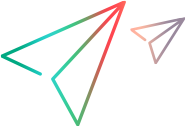Standard Windows code samples (JavaScript SDK)
In this topic:
- End-to-End: Locate a Button Using Visual Relation Identification (VRI)
- Low level keyboard and mouse operations
End-to-End: Locate a Button Using Visual Relation Identification (VRI)
The following example uses Visual Relation Identification (VRI) to locate and click buttons in the standard Windows calculator.
var assert = require("assert"); var LFT = require("leanft"); var expect = require("leanft/expect"); var fs = require("fs"); var exec = require('child_process').exec; var Web = LFT.Web; var ImageUtils = LFT.ImageUtils; var browser; jasmine.DEFAULT_TIMEOUT_INTERVAL = 120000; describe("VRI examples",function(){ var calcAUTPath = "C:\\Windows\\System32\\calc.exe"; var AUT = null; beforeAll(function(done){ LFT.init(); LFT.whenDone(done); }); beforeEach(function(done){ LFT.beforeTest(); AUT = exec(calcAUTPath); LFT.whenDone(done); }); it("Basic usage - click on the '1' button", function(done){ var calculator = LFT.Desktop.$(LFT.StdWin.Window({ windowClassRegExp:"CalcFrame", windowTitleRegExp:"Calculator" } )); var button2 = calculator.$(LFT.StdWin.Button({ text:"", windowId:132, nativeClass:"Button" })); var button4 = calculator.$(LFT.StdWin.Button({ text:"", windowId:134, nativeClass:"Button" })); var button1 = calculator.$(LFT.StdWin.Button({ nativeClass:"Button", vri:[{anchor: button2, horizontal: LFT.Horizontal.right, hInline: true},{anchor: button4, vertical: LFT.Vertical.above, vInline:true, proximity:LFT.Proximity.closestOnYAxis}], } )); button1.click(); LFT.whenDone(done); }); afterEach(function(done){ LFT.afterTest(); if(browser){ browser.close(); } LFT.whenDone(done); }); afterAll(function(done){ AUT.kill(); LFT.cleanup(); LFT.whenDone(done); }); });
Low level keyboard and mouse operations
This example shows usage of the low level keyboard and mouse operations.
var LFT = require("leanft"); var expect = require("leanft/expect"); var spawn = require('child_process').spawn; var StdWin = LFT.StdWin; var Desktop = LFT.Desktop; var Keyboard = LFT.Keyboard; var Mouse = LFT.Mouse; jasmine.DEFAULT_TIMEOUT_INTERVAL = 120000; describe("Low level examples", function () { beforeAll(function(done){ LFT.init(); LFT.whenDone(done); }); beforeEach(function(done){ LFT.beforeTest(); LFT.whenDone(done); }); // This example shows usage of the low level keyboard and mouse operations it("Keyboard and Mouse operations test", function (done) { // Following is the program flow: // 1. Launch notepad. // 2. Move the notepad window to the top left area of the screen // 3. Open the Format menu item by low level clicking on the place where the "o" in Format appears // 4. Select the Font menu item by low level clicking on the place where the "Font..." menu item should appear // 5. Verify the Font dialog appears // 6. Close the Font dialog by low level pressing on the ENTER keyboard key // 7. Close notepad by low level double clicking the mouse on the area where the system menu icon exists // Launch the Notepad application. spawn('C:/Windows/System32/notepad.exe'); // Locate the Notepad window and assign it to a Window object. var notepadWindow = Desktop.$(StdWin.Window({ windowClassRegExp:"Notepad", windowTitleRegExp:" Notepad" })); // Move the notepad window to the top left area of the screen notepadWindow.move(0, 0); Mouse.click(90, 40); //Click on the area where the "o" in the Format menu item exists using low level mouse operation Mouse.click(115, 82); //Click on the area where the "Font..." menu item exists using low level mouse operation // Locate the Font dialog box and assign it to a Dialog object. var notepadFontDialog = notepadWindow.$(StdWin.Dialog({windowTitleRegExp:"Font"})); // Verify that the Font dialog box was opened expect(notepadFontDialog.exists(2)).toBeTruthy(); var ENTER_KEY_SCAN_CODE = 28; Keyboard.pressKey(ENTER_KEY_SCAN_CODE); // Close the Font dialog by low level pressing the ENTER key on the keyboard Mouse.doubleClick(16, 16); //Double click using the low level mouse operation on the system menu icon area to close the notepad application expect(notepadWindow.exists(2)).toBeFalsy(); LFT.whenDone(done); }); afterEach(function(done){ LFT.afterTest(); LFT.whenDone(done); }); afterAll(function(done){ LFT.cleanup(); LFT.whenDone(done); }); });
 See also:
See also: