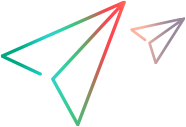Shared spaces (on-premises)
UFT Mobile's shared spaces feature enables you to create multiple shared spaces (tenants) on a single UFT Mobile server. Each tenant's data is isolated and is not visible to other tenants. You can also configure settings across all tenants. The shared spaces feature is useful when strict segregation is required, for example for managed service providers (MSPs).
This section describes the roles of the operator and administrator when using shared spaces. This section is relevant only for on-premises deployments of UFT Mobile (Trial, Enterprise, or Ultimate licenses.) For details, see UFT Mobile editions.
Enable shared spaces
You can enable shared spaces functionality with UFT Mobile during installation, or by modifying the server configuration. For details see, UFT Mobile- Linux Installation (on-premises), UFT Mobile - Windows Installation (on-premises), or Reconfigure the UFT Mobile server (on-premises).
- Note:
- This feature requires an Enterprise or Ultimate license.
- Disabling shared spaces is not supported and requires a clean installation.
-
SSO is not supported.
- The ADM consumption token license is not supported for shared spaces.
Operator tasks
An operator performs the initial setup tasks. When you first install UFT Mobile with shared spaces enabled, a default user (admin@default.com) is created. This user is assigned an operator role.
The operator can add additional shared spaces and operators. For each shared space that you add, you assign admin users for managing that shared space. Shared spaces are the containers for workspaces.
Administrator tasks
After the operator has defined the shared spaces and their administrators, the shared space administrators can then log into their respective shared spaces and start configuring them.
If the operator has not defined additional shared spaces (tenants), the system starts with the DEFAULT shared space with admin@default.com as the administrator of the shared space (or the UFT Mobile default administrator user created during initial installation).
The admin user can add workspaces and additional users to the shared space, and assign users, devices, and apps to the workspaces. Each shared space can contain multiple workspaces. For more details on workspaces, see Lab and workspace management.
User roles and permissions
When using shared spaces, users can have the role of an operator, administrator, or user. The operator has the highest level of permissions and has permissions across all shared spaces.
The table below illustrates the main differences between the roles:
| Permissions | Operator |
Shared space admin | Workspace admin, User |
|---|---|---|---|
| Operator console |
Can access the Operator console to create and edit shares spaces, manage operators and administrators, configure UFT Mobile global settings, and manage licenses. |
Not visible |
Not visible |
| Download logs | Can download UFT Mobile server logs (available from the Operator console.) | Can download logs for connectors and devices for a shared space. | Can only download Appium logs. |
| Operator /User Management |
Create Can add additional operators and shared space administrators. |
Create Can create a new user or assign an existing user to a shared space in which they are assigned as an administrator. |
Workspace Admin: Can assign an existing user to a workspace. User: None |
| Operator /User Management |
Update
|
Update Can change the role of a shared space user (Admin/ User) |

|
| Operator /User Management |
Delete Can delete an operator. Can remove a shared space administrator. |
Delete Can unassign a user from a shared space. |

|
| View system info |

|

|

|
| Change password
(not available when using LDAP) |
Can reset the password for any user from the Operators Management page. | Can only reset their own password. | Can only reset their own password. |
| License Management |
Can access the Licenses page in the Operator console to upload and manage licenses. Can allocate quotas to shared spaces. |
Can access the Administration menu to allocate the quota assigned to the shared space between individual workspaces. |

|
For details on user permissions within an individual shared space, see Lab and workspace management.
 See also:
See also: