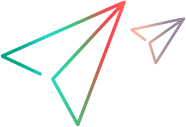Digital Lab
Appium Capabilities
The Digital Lab integration extends the standard Appium capabilities. This topic provides information about several common capabilities.
Note: **Use prefix "dl" for Digital Lab specific Appium capabilities. For backwards compatibility, the prefix "uftm" is still supported.
Example: For userName, use dl:userName.
| Appium/Digital Lab capability | Required | Requires dl prefix** | Description |
|---|---|---|---|
| oauthClientId/ userName |
 * * |
 |
An Execution type access key/ user name that is needed to run tests in Digital Lab. * If your administrator allowed anonymous logins for Appium scripts, you can leave out the oauthClientId/ userName and oauthClientSecret/ password capabilities. Administrators can enable anonymous access in the General section of the Administration Settings screen. |
| oauthClientSecret/ password |
 * * |

|
* See comments by oauthClientId/ userName. |
| tenantId |

|

|
When working with shared spaces enabled, include the nine-digit shared space ID. You can find this in the toolbar of the Lab Console. For details, see Connect to a Digital Lab shared space. The default shared space ID is 999999999. |
| app | -- |
Not supported in Digital Lab integration. To install an app on a device, use appPackage and appActivity for Android, and bundleId for iOS. |
|
| appiumVersion |

|

|
Defines the Appium major version to use for your test. The default is Appium version 2. To use Appium version 1, set this capability to v1.x. UFT Digital Lab version 23.4 and earlier: The default is Appium version 1. To use Appium version 2, set this capability to v2.x. |
| appPackage (Android) |

|
The package name that identifies the app, displayed as Package ID in the app details card. For example, "com.Advantage.aShopping". If the app is not already installed on the device, Digital Lab checks to see if the app exists in the database. If it exists, it installs it automatically before running the test steps. |
|
| appActivity (Android) |

|
The name of the Android activity to be launched, displayed as the Launch activity in the app details card. |
|
| UFT Digital Lab version 24.2 and ValueEdge Digital Lab:
appCounter |

|

|
Install a specific upload of an app on the device. The value can be a number, a number string, or latest. If the specified upload does not exist in Digital Lab but is already installed on the device, the installed app is launched. For details on app uploads, see App options - Details window in Manage apps. |
| bundleId (iOS) |

|
A unique identifier, the Bundle ID of the app, displayed as Package ID in the app details card. For example "com.mf.iShopping" If the app is not already installed on the device, Digital Lab checks to see if the app exists in the database. If it exists, it installs it automatically before running the test steps. |
|
| installPackagedApp |

|

|
Install the packaged version of the app for testing. Include this capability when using simulations such as authentication, photo, barcode, and QR code simulation. For details on simulations, see Appium simulations. |
|
deviceHostingType |

|

|
"PrivateOnPremise", "Public", or "PrivateHosting" |
|
deviceType |

|
"real" or "emulator" | |
| platformName |

|
"Android" or "iOS" | |
| platformVersion |

|
The version of the OS. You can specify a enumeration symbol, such as <, >, <=. >=, and =. For example, "platformVersion", ">5.0.1" |
|
| deviceName |

|
The physical or emulated device name. You can specify a manufacturer, model, or logical name as it appears in the Digital Lab console. If no device name is specified, the script uses a default device for the specified capabilities. Use this capability in conjunction with or instead of udid. Use these guidelines when specifying a device by its manufacturer, model name, or logical name.
|
|
| udid |

|
The UDID identifier of the device as assigned by Digital Lab. If no UDID is specified, the script uses a default device for the specified capabilities. Use this capability in conjunction with or instead of deviceName. |
|
| browserName |
 * * |
When testing web applications, the browser being tested, such as "Safari" for iOS and "Chrome", "Chromium", or "Browser" for Android. When testing apps, either omit this capability or set it to an empty string. However, if you are testing apps with Node.JS wd, you must add this capability and set it to an empty string. |
|
| source |

|

|
The source lab/s for the device:
|
| automationName |

|
iOS You can run tests on iOS devices without requiring a Mac machine. The automation method used for iOS is XCUITest. Android OS 8.0 & higher UiAutomator2 is the default automation engine. The uiautomator2 driver uses Google's UiAutomator2 technology to allow automation on a device or emulator. To overwrite the default and use UiAutomator1, set the value to "android".
|
|
| mcWorkspaceName |

|

|
Enables you to specify an application which was uploaded to a specific workspace. |
| fullReset |

|
Uninstall the app before and after the test. When using this capability, the app is uninstalled before the test, installed for testing, and then uninstalled again when the test ends. For iOS devices, when fullReset is set to true, resetOnSessionStartOnly must be set to false. Supported only when using the bundleID (iOS) or appPackage with appActivity (Android) capabilities. |
|
| noReset |

|
When using this capability, the app is installed for testing on the device only if is not already installed. Supported only when using the bundleID (iOS) or appPackage with appActivity (Android) capabilities. |
 See also:
See also: