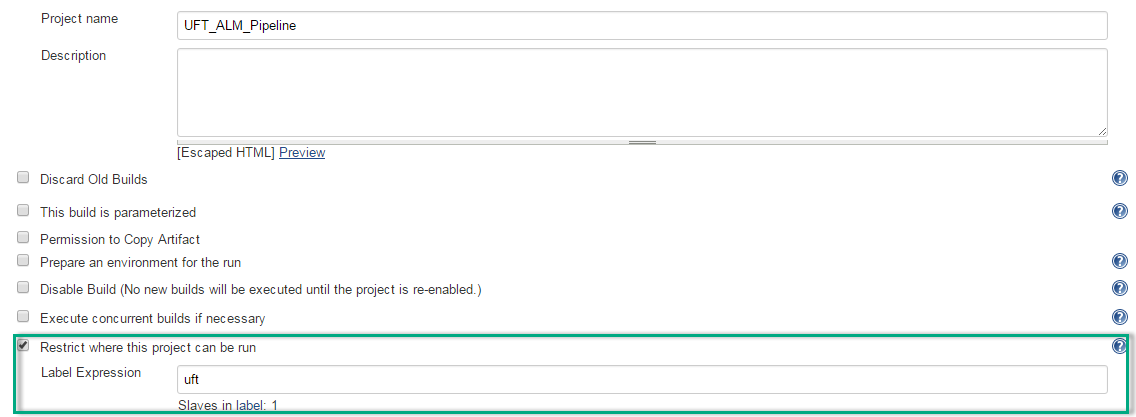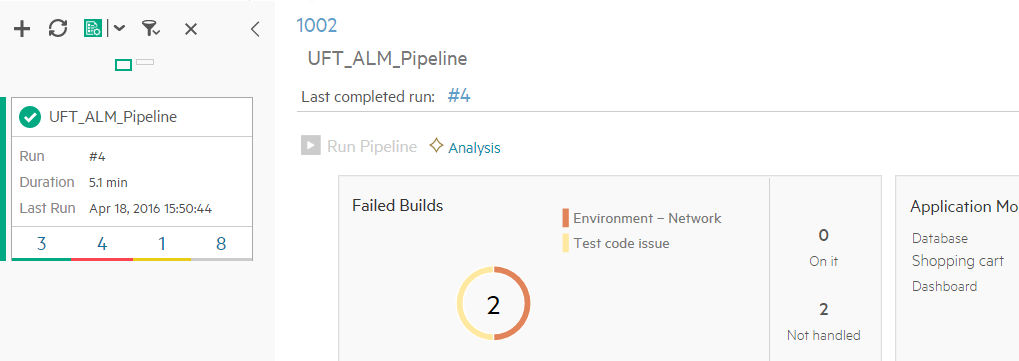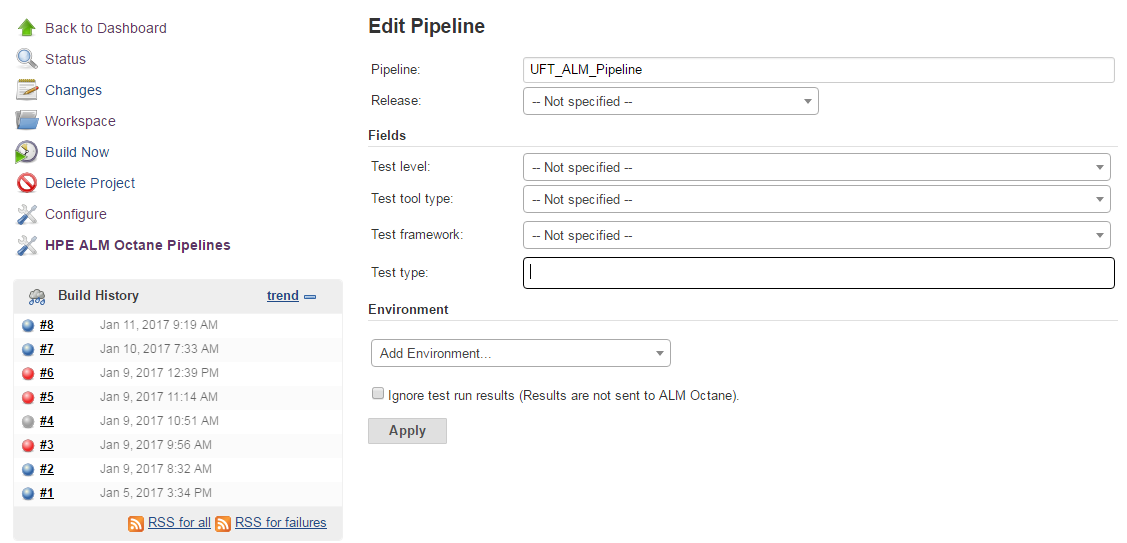Automated testing
The following flow describes how to collect automated test run results using CI server pipelines and include them in the overall analysis of your product.
Overview
Automated tests, as well as load and performance tests, are managed in external testing tools. You can set up a CI server to run those automated tests, and then set up OpenText Core Software Delivery Platform to collect their results. This enables you to see a comprehensive picture of your application's quality and coverage.
This topic describes working with a Jenkins CI server, but you can create a similar set up with other CI servers as well.
Common flow:
- Set up your automated tool to run tests.
- Configure your CI server to trigger the runs, publishing the results to the CI server.
- Integrate with your CI server using the relevant plugin.
- Set up and run pipelines that run the tests.
- The plugin collects the results and sends them to OpenText Core Software Delivery Platform.
Note: If you are working with OpenText Functional Testing tests, you can set up a straightforward integration with OpenText Functional Testing without using pipelines. For details, see Set up OpenText Functional Testing integration.
Prepare a testing tool environment
Prepare a machine with your testing tool installed, which can access and run automated tests.
Set up Jenkins to trigger test runs
Although the tests are run using the CI server, you do not need to configure a full CI system. To run automated tests on Jenkins and send the run results to OpenText Core Software Delivery Platform, only the steps below are required.
For other automated testing tools, set up whatever those tools require on Jenkins. Make sure that the job running your tests publishes the test run results to Jenkins.
To set up Jenkins for automated tests:
-
Install the Jenkins server.
-
Install the Application Automation Tools plugin.
This plugin lets you:
-
Run Jenkins jobs specifically designed to run automation tests, such as OpenText Functional Testing or OpenText Enterprise Performance Engineering tests.
-
Prepare the test run results.
-
Send the results to OpenText Core Software Delivery Platform, enabling you to view the results as part of your overall quality analysis.
For details on downloading, installing, and configuring this plugin, see the Application Automation Tools wiki page.
Note: To support OpenText Enterprise Performance Engineering tests, use version 5.2 or later or the plugin.
-
-
For OpenText Functional Testing tests running in your pipeline:
-
Configure Jenkins to locate your tests. If the tests are stored in OpenText Application Quality Management, provide the OpenText Application Quality Management location. If they are in an SCM repository, check them out to the Jenkins workspace on your OpenText Functional Testing machine.
- Define the OpenText Functional Testing machine as an execution node on Jenkins. For details, see the section on execution nodes in the Application Automation Tools wiki page.
-
Set up a Jenkins job to run tests
Create a Jenkins project to run automated tests and publish the results.
| Tests | Description |
|---|---|
| OpenText Core Performance Engineering |
|
| OpenText Functional Testing and OpenText Enterprise Performance Engineering |
For details, see the Application Automation Tools wiki page. Additional setup requirements: |
Create a pipeline with Jenkins jobs
To send automated test run results to OpenText Core Software Delivery Platform, the Jenkins jobs that runs the tests must be included in a pipeline run.
Create a pipeline using one of the following options.
| Create pipeline from | Details |
|---|---|
| OpenText Core Software Delivery Platform | |
| Jenkins |
See Create and configure OpenText Core Software Delivery Platform pipelines on Jenkins. |
Run the pipeline
When a pipeline runs, the results are sent to OpenText Core Software Delivery Platform.
You can run a pipeline in one of the following ways.
| Run pipeline from | Description |
|---|---|
| OpenText Core Software Delivery Platform |
In the Pipelines module, select the pipeline and click the Run Pipeline button. |
| Jenkins |
|
After the pipeline and test runs are finished, the plugin sends the test results.
Automated test and test run entities are created based on the test results received. If a relevant automated test already exists, the results are associated with that test. For details, see Create automated tests.
Connect results
Assigning automated tests to application modules and backlog items lets you view the test results in context. You can then use these results to analyze the progress and quality of your release and product.
Assigning owners to automated tests helps accelerate problem resolution. You can configure a pipeline to notify test owners when their test runs fail.
For details, see Assign tests to application modules and backlog items.
Analyze test results
The test run results are available in pipeline runs and in automated test runs.
To analyze test results:
-
Open a specific test run for detailed results. To open the detailed report provided by the testing tool, click the Testing tool report button
 in the test run, when applicable.
in the test run, when applicable.Note: OpenText Enterprise Performance Engineering provides detailed reports only for tests that pass successfully.
-
View the pipeline run results in the Pipelines module. For details, see Run pipelines.
-
If you assigned your tests to backlog items and application modules, you can view the results in your release and product tracking dashboard widgets.
 See also:
See also: