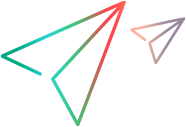Cloud runners for Automated tests
To enable running Automated test entities on OpenText's cloud, the administrator needs to create one or more cloud runners. Automated test entities represent test scripts created in external testing tools and stored in Git. The cloud runner connects to the Git repository where your tests are stored and retrieves the tests. You can work with an externally accessible Git repository, or you can set up tunneling to access a local or private repository.
If you have multiple Git repositories, create cloud runners for each one.
Tip: To run Codeless tests, you use a special Cloud runner, which is created automatically and does not need to be configured.
To create a cloud runner:
-
Open the Settings menu
 , click Spaces, and select a workspace.
, click Spaces, and select a workspace. -
Select the Devops tab.
-
Open the Test Runners section and add a new cloud runner.
Enter the details for the cloud runner.
Field Description Name Enter a meaningful name for this runner.
Framework Select a supported framework.
Enable secured tunnel connection Select this option to run tests stored in a local or private Git repository, using a Cloudflare tunnel. For details on setting up a Cloudflare tunnel to access your repository, see the Cloudflare documentation.
URL The URL to your Git repository.
-
For an externally accessible Git repository, enter the URL for your Git repository.
-
For a local or private URL accessed by a secured tunnel connection, enter the public hostname URL you configured in Cloudflare.
Provide the path to the top-level directory of your Git repository. Do not provide the full path to the specific folder where your scripts are stored.
Tunnel authentication:
Client ID
Client Secret
Relevant if you selected Enable secured tunnel connection.
Enter your Cloudflare tunnel authentication details.
Git Authentication:
User name
Password/Token
Enter the credentials needed to connect to Git (read-only access).
Note: You must enter these credentials even if you are using Cloudflare to access the Git repository.
-
-
Click Test Connection to validate that all settings are correct.
-
In the Git Mirroring section, define whether you want tests to be automatically synchronized with Functional Testing Execution. Use the fields to specify when synchronization should begin, and how frequently your Git repository should be synchronized with the cloud repository.
Note: Changes made in the Git repository are reflected in Execution only when the synchronization occurs.
-
After you create a cloud runner you can open it later for editing. In the Edit Cloud Runner window, click Sync now to synchronize the cloud repository at any time.
 Next steps:
Next steps: