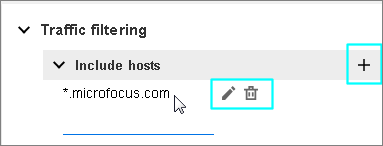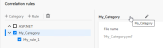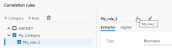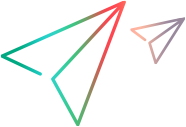DevWeb > Recording Options
Enables you to customize the code generation settings and proxy recording settings for DevWeb scripts.
| To access |
Record > Recording Options
|
| Important information |
|
Import/export options
| UI option | Description |
|---|---|
| Import page | This button enables you to import a YAML file containing recording options for the currently displayed Recording Options page. After importing, the page will be updated with the values from the file. |
| Export page |
This button enables you to export the settings on the current page to a YAML file. The file can then be imported for other DevWeb scripts. |
Code Generation node
The Code Generation node enables you to define log levels, configure filtering options for script generating, and to enable automatic correlation scans.
User interface elements are described below:
| UI area | Description | ||||||
|---|---|---|---|---|---|---|---|
| Logging | Define log level for script generation. Default value: Info. | ||||||
| Correlation configuration |
Enable correlation scans to find correlation candidates (by default, all options are disabled):
|
||||||
| <Filtering sections> |
To edit the content in the Filtering sections of the Code Generation page:
Note: We recommend that you do not modify the default entries in the filtering sections. |
||||||
| Traffic filtering |
Enables you to filter traffic for specific hosts, based on host names (using regular expressions):
|
||||||
| Content types |
Enables you to define content type handling: Non-resources. The content types listed here will be treated as pages (new WebRequest step), if Pages is selected as the Level for script generation in the Start Recording dialog box. You can add additional content types to the list. Default values: text/html, text/xml, text/plain, application/json |
||||||
| Content filtering |
Enables you to filter web requests based on content:
|
||||||
| General settings |
Enables you to define general settings for code generation. Version 2021 R1 update: Some of these settings are available only from version 2021 R1.
|
Proxy Recorder node
Enables you to define Proxy Recorder settings.
User interface elements are described below:
| UI area | Description |
|---|---|
| Logging | Define log level for the Proxy Recorder. Default value: Info. |
| Proxy |
Select one of the proxy options for the Proxy Recorder:
|
| Internet Settings |
|
Correlation rules node
DevWeb scripts use their own correlation rules and methods, different from standard VuGen correlation. The Correlation rules page enables you to define, enable, and edit the correlation rules to be used by the DevWeb engine. Use the mouse-over tips on the Recording Options page to help you complete the relevant fields.
The page displays a tree of all the existing rules that are already defined for your scripts, within logical groups that are called categories. This includes the predefined correlation rules for an ASP.NET testing environment.
- To enable the rules scan during code generation, the Enable rules scan option must be selected in the Code Generation node.
- To include a rule during code generation, make sure the check boxes for the rule and the category are both selected.
- If the check box for a category is not selected, the rules under it will not run during code generation, even if the rules themselves are checked.
Tip:
- Check out the video: Define correlation rules in Recording Options.
- For more information on working with DevWeb correlation rules, see About DevWeb correlation.
| UI area | Description |
|---|---|
| Add category |
Enables you to add a new correlation rules category. A category is a logical name for a group of rules. Define the category and file name for each new category. By default, the file is added to the \DevWeb\CorrelationRules folder. The category name is not included in the code. To change a category name, select the category in the tree. Then click the category name displayed at the top of the right panel. |
| Add rule |
Enables you to add a new rule within a category. Define the rule name and the extractor type to use for the rule. To change a rule name, select the rule in the tree. Then click the rule name displayed at the top of the right panel. Note:
|
| Extractor tab |
This tab is displayed in the right panel when you click on a rule. The rule extractor defines how to locate and extract the dynamic data in the responses. It can be based on boundary definitions or regular expressions, or can be used to query for object values inside JSON, XML, and HTML-formatted data. Define the relevant properties for the selected extractor type. Mandatory properties are marked in red. Use the recording options tips to help you complete the property fields. |
| Applier tab |
This tab is displayed in the right panel when you click on a rule. The appliers apply the extracted values, so that the saved parameter is used instead of the recorded value in subsequent requests to the server. Define the relevant applier properties, as required for the rule. The following applier types are available:
By default, a new rule is assigned a Simple applier that will run on the entire scope. |
 See also:
See also: