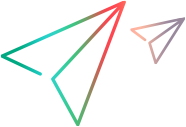This topic describes how to use the basic Snapshot pane functionality.
Show the Snapshot pane
Do one of the following:
- Select View > Snapshot.
-
Click the Snapshot button
 on the VuGen toolbar.
on the VuGen toolbar. -
In the Editor, click inside a step that contains a reference to a snapshot.
-
In the Step Navigator, double-click a step that contains a reference to a snapshot. Note that in the Step Navigator, each step that contains a snapshot displays a Snapshot icon
 . You can place your mouse cursor over the snapshot icon to see a thumbnail view of the snapshot.
. You can place your mouse cursor over the snapshot icon to see a thumbnail view of the snapshot.For more details on the Snapshot pane, see Snapshot pane.
Copy a snapshot to the clipboard
-
Display the snapshot in the Snapshot pane.
-
Right-click on the snapshot, and then select Copy Image to the Clipboard.
Note: The "copy snapshot to the clipboard" functionality is available for only RDP, Citrix, and SAP Vuser scripts.
Copy snapshot text to the clipboard
-
Display the snapshot in the Snapshot pane.
-
Select the text that you want to copy.
-
Right-click in the selected text, and select Copy Selection.
Activate the snapshot-on-error functionality
-
Click Replay > Runtime Settings. The runtime settings dialog box opens.
-
Under General, click Miscellaneous.
-
Under Error Handling, select the Generate snapshot on error check box.
Set the snapshot options
- Click Tools > Options. The Options dialog box opens.
- Click Scripting, and then click Snapshot. The snapshot options appear on the right of the dialog box.
Troubleshooting snapshots
If you encounter a step without a snapshot, follow these guidelines to determine why it is not available. Note that not all steps are associated with snapshots—only steps with screen operations or for web, showing browser window content, have snapshots.
Several protocols allow you to disable the capturing of snapshots during recording using the Recording options.
If there is no Record snapshot displayed for the selected step, it may be due to one of the following:
-
Snapshots are not generated for certain types of steps.
-
The imported actions do not contain snapshots.
If there is no Replay snapshot displayed for the selected step, it may be due to one of the following:
-
The imported actions do not contain snapshots.
-
The Vuser files are stored in a read-only folder, and VuGen could not save the replay snapshots.
-
The step represents navigation to a resource.
 See also:
See also: