Run tests


This section describes how to run your recorded TruClient scripts on mobile devices.
In this topic:
Set the run logic
Before you run your test, you can set the run logic and runtime settings.
The Run Logic tab enables you to set the order in which actions run, and the number of times to run them. The Digital Lab test steps are contained in the Digital Lab block.
The Runtime settings let you control the behavior of the script during replay.
Run the test
In LoadRunner Professional, in the TruClient toolbar, click Play  . Digital Lab opens in the remote access window to the right of the TruClient sidebar, enabling you to watch the app's behavior as the test steps run.
. Digital Lab opens in the remote access window to the right of the TruClient sidebar, enabling you to watch the app's behavior as the test steps run.
Tip: Due to Amazon's built-in limit, you cannot have more than 5 different devices running at the same time. To avoid this limitation, in the Controller's Design tab > Global Schedule section, set the Start Vusers to start the users at a nominal interval, such as 15 seconds.
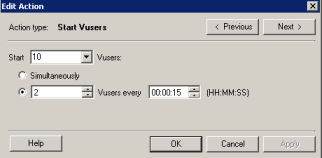
To run a test in LoadRunner Cloud, select the test you want to run on the Load Test page and click Run Test.
View the results
If you set up your runtime settings to display device metrics, they are displayed during script replay in interactive mode, to the left of the device emulator. For details, see Set the Digital Lab runtime settings.
If you run your tests in LoadRunner Controller, you can also view device metrics in the following TruClient - Native Mobile monitors and graphs:
If you used Network Virtualization in your testing, open the NV Test Manager and generate the report. For details, see the Digital Lab Help Center.
 See also:
See also:










