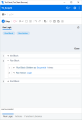Run Logic tab
The Run Logic tab enables you to set the order in which actions run. An action can run more than once in a test.
Run logic structure
The following table describes each section of the run logic structure.
| UI Elements | Description |
|---|---|
| Init Block |
The Init block, run once, is the opening sequence of steps to a business process. For example, set global variables. You can add additional Run Block steps and Run Action steps to build the run logic of your script. For details, see Implement run logic. By default, the Init Block calls the Init action. |
|
Run Block |
The Run Block controls the flow of the business process you are recording. You can add additional Run Block and Run Action steps to build the run logic of your script. For details, see Implement run logic. By default, the Run Block calls the Action action. |
| End Block |
The End Block, run once, is the closing sequence of steps of a business process. You can add additional Run Block steps and Run Action steps to build the run logic of your script. For details, see Implement run logic. By default, the End Block calls the End action. |
Note:
-
You cannot delete any block from the run logic structure.
-
It is recommended to perform login/logoff at the beginning/end of an Action Block, and not in the Init Block and End Block.
Run logic steps
You can add run logic steps from the toolbar to build your script flow.
| UI Elements | Description |
|---|---|
|
|
This function adds a Run Block step.
Arguments. Define the iteration and the mode.
Run actions. Click the
 icon to open the box to enter block actions. Then, drag and drop Run Action steps from the Steps box icon to open the box to enter block actions. Then, drag and drop Run Action steps from the Steps box into the box. For details, see Steps box.
|
|
This function adds a Run Action step to the script. In the Arguments section of the step, you specify the Action name you want to call. For details, see Actions tab. |
Note: Play from this step will not work for a step that is located in an action which is not part of the run logic.
 See also:
See also: