Actions tab
The Actions tab enables you to create and run actions. In this tab you record and replay your script.
In this topic:
Actions overview
An action is a set of steps that represents a business process or part of one.
There are three default actions: Init, Action, and End. These default sections cannot be deleted. For details, see Run Logic tab.
You can record your entire script into the default Action or you can create new actions that represent different parts of your business process.
Caution: Do not modify or delete Actions in the Solution Explorer in VuGen.
Manage actions in a script
Use the Manage Actions dialog box to add actions to a script and rearrange the order of actions.
To open the Manage Actions dialog box, open the script in TruClient and click  Manage Actions to the right of the Action dropdown list in the TruClient Development window.
Manage Actions to the right of the Action dropdown list in the TruClient Development window.
| UI element | Details |
|---|---|
 Add action Add action |
Add an action to the Actions list. |
 Delete action Delete action |
Delete the selected action. |
 Move action up/down Move action up/down |
Move the selected action up/down in the list. |
 Edit action Edit action |
Edit the selected action. |
Record into an action
You can record steps into a selected action when recording a script.
To record into an action:
-
From the Action dropdown list, select an action.
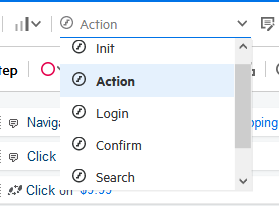
-
Navigate to the relevant website and click the
 Record button. All of your actions will be recorded and displayed in the Development window as you perform your business process. You can stop recording by selecting the
Record button. All of your actions will be recorded and displayed in the Development window as you perform your business process. You can stop recording by selecting the  Stop button. You can continue recording from any point in the script.
Stop button. You can continue recording from any point in the script.To record into a different section of the script, right-click a step and select Record > Record after or Record > Record before to record new steps into that location of the script. If you are recording into a group step, select Record > Record into. For more information on group steps, see Context menu.
 See also:
See also:










