The Design Studio's Correlation tab enables you to correlate and manage dynamic values in your web-based Vuser scripts. To learn more about correlation concepts, see Correlation overview.
Overview
With the Correlation tab you can:
- Scan for correlations using rules, record based, and replay based engines
- Correlate both raw and formatted data
- Add and edit rules
- Undo correlations
- Review details pertaining to a specific dynamic value in a snapshot
When you record a script using a web-based protocol, many of the values change dynamically each time a request is sent to the server. An example of a dynamic value is a sessionID which may include a date and time stamp of when the web session was opened. To learn more, see Design Studio - Correlation tab.
The following flow chart illustrates the process for correlating values in your script using the Correlation tab:
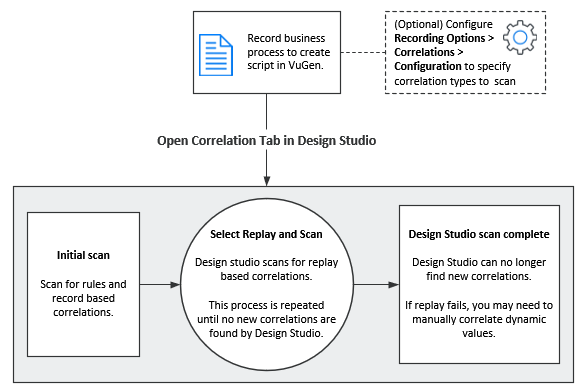
As you can see from the flow chart, the Correlation tab scans for dynamic values using different processes.
Correlation types
Design Studio uses three processes to automatically find dynamic values that may need to be correlated.
| Rules | Design Studio first scans for dynamic values that are defined by rules, if the rules scan has been enabled. To learn more, see Correlation rules. |
| Record | Design Studio scans for dynamic values after code generation. This method can find a significant percentage of dynamic values in your script. |
| Replay | Design Studio scans for dynamic values after replay. This method may need to be repeated several times. |
You can select which scan types the Correlation tab should use by configuring Recording Options > Correlations > Configuration. In general, it is recommended to enable all scan types.
The following table explains the expected behavior at various script states:
|
Script State when opening the Correlation tab |
Behavior in the Correlation tab (All scan types enabled) |
|---|---|
| Script contains recorded data. |
When Design Studio is opened, it scans for rule and record based correlations. You can then replay and scan for replay based correlations. Repeat this process until the Design Studio no longer finds new correlations. |
| Script contains recorded data and has been replayed. |
When the Correlation tab is opened, it scans for all correlation types. You can then replay and scan for additional replay based correlations. Repeat this process until Design Studio no longer finds new correlations. |
Correlation rules
If you know the dynamic values that need to be correlated before recording, you can create correlation rules that automatically identify those values while you record. If Automatically apply correlation rules is selected in the Recording Options > Correlations > Configuration node, values found based on rules will automatically be correlated. Additionally, there are some correlation rules that come pre-defined in VuGen for supported application servers. You can enable or disable rules in Correlations > Rules recording options.
Snapshot details and occurrences
Design Studio provides details on each snapshot step that contains dynamic values. These details can help you determine which values to correlate in your script. In addition to the snapshot details, the Correlation tab, displays all occurrences of the dynamic value in your script. You can select specific occurrences to correlate or correlate all. For details, see Design Studio - Correlation tab.












