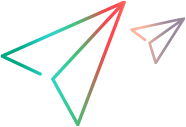Step argument reference
TruClient lets you set step actions within its Step editor.
TruClient - Native Mobile steps
The TruClient Steps box for Native Mobile scripts, allow you set up tests for your devices and apps in a mobile environment.
For each step in your script, expand the Actions drop-down to view all of the available actions. The actions are listed in the relevant step argument references:
- For a list of the actions and roles for native apps, see the Native step argument reference.
- For a list of the actions and roles for hybrid (native & web) apps, see the Web step argument reference.
For example, you can select a Generic Device Action and choose from the mobile-related actions, such as Call Received or SMS Received.

Useful TestObjects arguments and actions
TruClient provides arguments and actions that let you fine tune your Mobile tests and the test objects. For details, see TruClient step structure.
For example, the Typing Interval argument lets you simulate the typing speed of a user for native (generic device) actions. For details, see TruClient step arguments.

The Switch Keyboard Layout action lets you change the keyboard layout between numbers and letters (only for iOS). This action requires that the keyboard be on top and visible.

 See also:
See also: