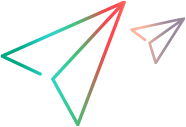Assign values to XML elements
This task describes how to work with XML elements by manually editing the code, importing an external file, and exporting the XML for later use.
-
Prerequisite
Import a service and create a new Web Service call. Alternatively, in the Step Navigator, right-click a step and select Show Arguments.
-
Select the element.
In the left pane, select a complex type or array argument. In the right pane, click XML. The XML field shows the XML code as a single string.
-
Import a file (optional).
To import a previously saved XML file, click Import and specify the file's location.
-
Edit the XML elements (optional).
To edit the XML structure and element values, click Edit. The XML Editor opens. To import a previously saved XML file, click Import File.
-
To manually edit the code, click the Text View tab.
-
To modify the XML through a graphical interface, click the Step Navigator. Use the shortcut menu to add children and sibling elements and rename the node. Click Insert from the shortcut menu to add a new element before or after the selected one.
Tip: To instruct VuGen to interpret a string as text, and not markup data, you can use a CDATA section. For example, suppose you want to specify an input string “<3558>&abc”. Instead of using escape characters such as <3558>&abc, add a CDATA section in the following format: <![CDATA[<3558>&abc]]>.
-
-
Export a file (optional).
To save your XML data to a file so it can be used for other tests, click Export and specify a location.