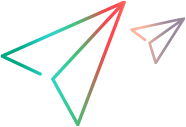Exclude strings or content types from the correlation scan
To exclude a specific text string:
-
Select Record > Recording Options > Correlations > Configuration.
-
Click the
 button adjacent to Excluded strings.
button adjacent to Excluded strings. -
Click the
 button to open the Add string to exclude dialog box.
button to open the Add string to exclude dialog box.For example, enter
getCachedIdto exclude the stringgetCachedIDas a correlation candidate. -
Click OK.
To exclude matches of a regular expression:
-
Select Record > Recording Options > Correlations > Configuration.
Click the View and Edit button adjacent to Excluded strings.
- Click the
 button to open the Add string to exclude dialog box.
button to open the Add string to exclude dialog box. -
Enter a regular expression and check the Regular Expression box or select the
 button to view and select from a list box of regular expression character classes and complete the regular expression.
button to view and select from a list box of regular expression character classes and complete the regular expression. For example, enter
^navurl:.*to exclude strings such asnavurl:\\any_char, navurl:1234as correlation candidates. -
Click OK.
To exclude content types:
- Select Record > Recording Options > Correlations > Configuration.
- Click the View and Edit button next to Excluded content types to open the Excluded Content Type List dialog box. The list shows the content types that are automatically excluded.
-
Click the
 button to add a new entry. You can add a string or regular expression.
button to add a new entry. You can add a string or regular expression.For example:
Excluded content type: Correlation engine will: image/ Ignore any content type beginning with image/such asimage/gif, image/jpeg, image/pngapplication/(!?(json|x-amf)) Ignore content type that begins with application/except for content typeapplication/jsonorapplication/x-amf. - Click OK.
To delete an excluded item:
- Highlight an item in the Excluded String List or Excluded Content Type List dialog boxes.
- Click the
 button.
button. - Click OK.