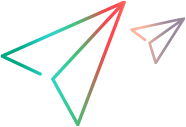This pane enables you to manage correlation rules that automatically correlate dynamic values during code generation. You can add and delete applications. You can also add, delete, import, export, and test correlation rules.
| To access |
Do one of the following:
|
| Important information | |
| Relevant tasks | Correlate scripts using Design Studio |
User interface elements are described below (unlabeled elements are shown in angle brackets):
| UI Element | Description |
|---|---|
| <Application List > |
A list of applications and their rules.
|
| New Application | Add a new application to <Application List>. |
|
New Rule |
Enter a new rule for the selected application in Correlation Rules. For details, see New Rule Pane. |
| Delete | Delete the selected application or rule from the list. |
| Import | Import a file containing correlation rule definitions. |
| Export | Export a file containing a correlation rule definition. |
| Test… |
Test a correlation rule. For details, see Token Substitution Testpad dialog box. |
Enables you to define a new custom rule.
| To access |
Record > Recording Options > Correlation > Rules > New Rule
|
| Important information |
This pane is available only for specific protocols. For a complete list of protocols and their associated nodes, see the Protocol compatibility table.
|
User interface elements are described below:
|
UI Element
|
Description
|
|---|---|
| Advanced… |
Opens the Advanced Correlation Properties dialog box.
|
| Action |
Specify the type of action for the rule from the following options:
|
| Scan Type |
The scan type. Select a scan type, and fill in the relevant details: Regular Expression:
Boundary Based:
Attribute Based: Available for Search for Parameters in all of the Body Text actions only.
XPath query:
JSON query:
|
| Parameter prefix |
Uses a prefix in all automatically generated parameters based on this rule. Prefixes prevent you from overwriting existing user parameters. In addition, prefixes allow you to recognize the parameter in your script. For example, in Siebel Web, one of the built-in rules searches for the Siebel_row_id prefix.
|