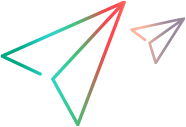VuGen's Snapshot pane shows various snapshots that were recorded while a Vuser script was recorded or replayed. For specific Vuser protocols only, the Snapshot pane can show XML views of the snapshot. The XML or JSON data is displayed in the XML View tab.
The XML View tab only appears within the Response and Request Body tabs. The XML view includes its own set of controls and functionality.
The XML view is divided into two areas. On the left is the tree view of the snapshot data, and on the right is the text view.
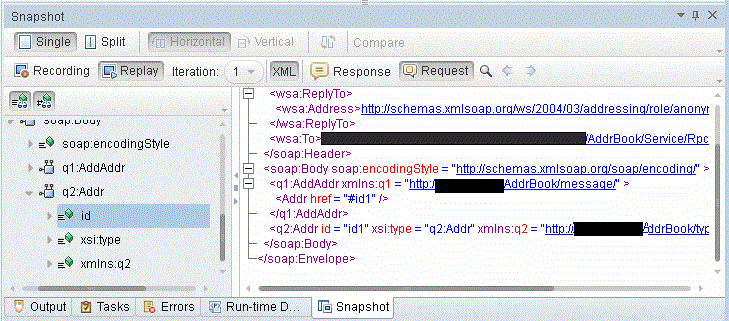
The two XML views are synchronized. If you select an entry in the tree view, VuGen highlights the corresponding element, attribute, or value in the text view. Alternatively, if you double-click an element, attribute, or value in the text view, VuGen opens the tree view as required, and highlights the corresponding entry.
The splitter controls ( ) between the tree view and text view enable you to set the proportion of the available space that is occupied by each of the views.
) between the tree view and text view enable you to set the proportion of the available space that is occupied by each of the views.
Controls to the left of the text view enable you to expand and collapse elements within the text view. Click the right-facing arrow to expand an element in the view, and click the down-facing arrow to collapse an element in the view. Note that you can place the mouse cursor inside an element in the text view and then press the <+> key to expand the element or the <-> key to collapse the element, as appropriate.
After recording a Vuser script, you can use the XML View in the Snapshot pane to add a text check to the script. For details, see Add a text check from the XML view in the Snapshot pane.