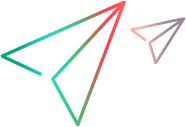Workflow for installation and upgrade
The installation package includes the Setup wizard that guides you through the install process.
The final stage of the installation includes the optional installation of Network Virtualization.
Installation workflow
Installing on a Windows system involves the steps shown below:
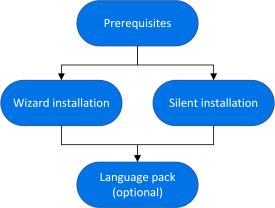
-
Prerequisites
- Make sure that your system meets the hardware and software requirements. For details, see Support Matrix.
- Review the information here: Prepare for installation.
- Installation must be performed at the destination machine. Installation using terminal service is not supported.
-
Run the setup
- Wizard installation: To run the installation using the Setup wizard, see Install components using the Setup wizard.
- Silent installation: To perform a silent installation, see Install components silently.
After you run the setup, run any patch installations if necessary.
-
Install a language pack (optional)
After you complete the installation, you can install a localized version to view the user interface in your local language. For details, see Install a language pack.
Upgrade your installation
The installation package provides a full installation that can be installed over any previous version,
To upgrade all components in your Windows installation using the Setup wizard, follow the installation process as described in Install components using the Setup wizard. The installation process detects the older version and gives you the option to upgrade.
For silent upgrade, see Install components silently.
 See also:
See also: