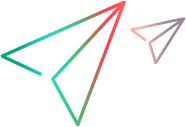You use the Solution Explorer to manage your Vuser scripts.
About the Solution Explorer
A solution contains Vuser scripts. Vuser scripts consist of script files, extra files (such as header files), runtime settings, parameters and replay runs. A solution can contain multiple scripts of different protocols. The Solution Explorer pane enables you to manage Vuser scripts.
| Item | Description |
|---|---|
| To access |
Do one of the following:
|
| Important information |
Note: The solution explorer cannot be imported into any of the existing management tools such as OpenText Application Quality Management or Controller. |
Solution Explorer structure
The following table describes the components of the Solution Explorer.
| Entity | Purpose | Remarks |
|---|---|---|
| Solution | Container for all script objects. | Give your solutions meaningful names, such as the name of the business process. The default solution name is "Untitled" |
| Scripts | Creating, editing and debugging scripts. |
Click once on a script, or one of its assets, to change the focus to that script. VuGen applies any actions, such as clicking replay, to the script in focus. When any part of a script is selected, the menu options, toolbar and window panes display functionality relevant to the script's protocol. For example, if the script in focus is recorded in Web HTTP/HTML , the Recording Options button is displayed on the toolbar. However, if the script in focus is recorded in TruClient, the Develop Script button is displayed on the toolbar. Double-click the script's action to open it in the editor. You can drag and drop scripts ( |
| Extra Files | Storing extra files that are used by the script. |
The data contained in extra files can include:
You can drag and drop header files ( You can edit extra files in the editor if the file type is included in Tools > Options > Scripting Tab > Script Management. Double click the extra file to open it in the Editor. For details on how to modify the list, see Scripting tab. |
| Runtime Settings | Defining the way a Vuser script runs. | You can access runtime settings for a specific script from the Runtime Settings node in the Solution Explorer > <Script> > Runtime Settings. For details, see Runtime settings. |
| Parameters | Creating and managing parameters. | You can access parameters for a specific script from the Parameters node in the Solution Explorer > <Script> > Parameters. For details, see Parameterize scripts. |
| Replay Runs | Enables you to access the Replay Summary Reports for each iteration in the replay. |
Solution Explorer structure and context menu options
The following table lists the context menu options when working in the Solution Explorer.
|
UI Element
|
Context menu options |
|---|---|
| <Solution>
Container for scripts. |
|
| <Script>
Container for script assets including scripts actions, extra files, runtime settings and parameters. |
|
|
<Actions> Container for individual actions including the default actions: vuser_init, Action, and vuser_end. |
|
| Extra Files
Container for extra files associated with your script. You can access these extra files directly from VuGen. |
|
| Parameters
Enables you to create, edit, and list parameters associated with your script. |
|
| Replay Summary |
Open Replay Summary: Opens the Replay Summary report in the Editor for the selected iteration. |
 See also:
See also: