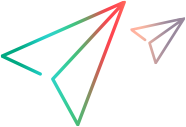Auto actions
You can add automatic actions to your release process that trigger common tasks, such as CI run jobs, email notifications, and the generation of document reports.
Prerequisites
Ensure that the prerequisites below are met for the following auto action types:
- Run job: Ensure that the necessary ALM Octane integrations are configured for your workspace. For details, see Integrations overview.
- Update entities and Add comment: Ensure that an API key for auto actions is defined in the Details tab of the release process. For details, see API keys.
-
Generate document report:
-
Ensure that an API key for auto actions is defined, and that the API key has the Generate Document Report permission from the General System Actions category. If necessary, contact your admin to grant this permission to the API key user. For details, see API keys.
-
Make sure that you have defined at least one document report template. For details, see Document reports.
-
API keys
Within your release processes, some of the auto actions that interact with ALM Octane require an API key. This includes auto actions such as Update entities, Add comment, and Generate document report.
You specify the API key for each release process, during creation in the API key for auto actions field or in its Details tab.
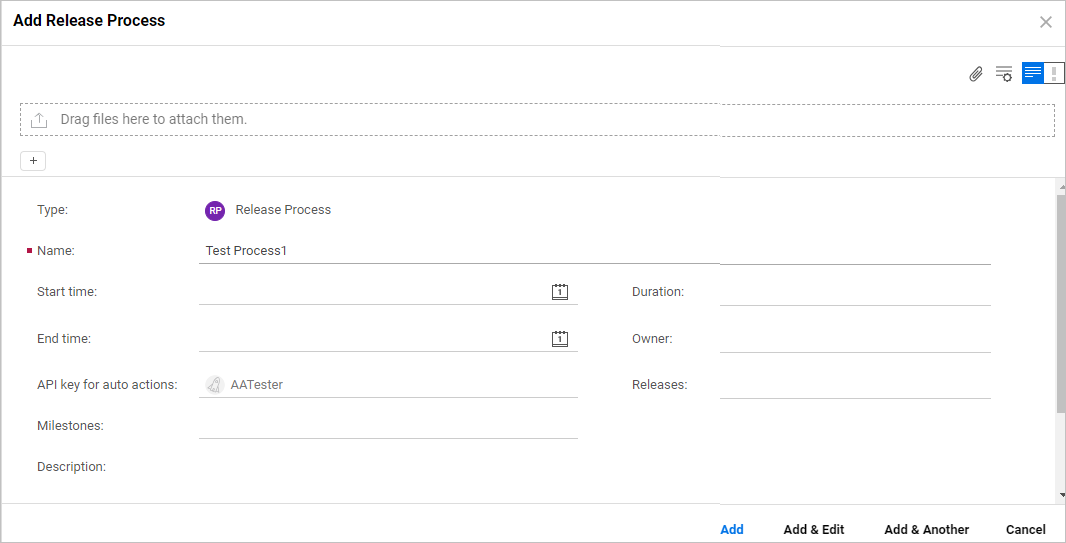
The auto actions associated with this key are recorded in the item's history, as actions performed by the API key. For example, for an Update entities auto action, the updates are recorded in the item's history as an action performed by the API key for auto actions.
Users with the Workspace Admin or Release Manager roles can define API keys. Make sure that the role defined with the API key has the necessary privileges to automate the actions that users need to perform. For example, you could create an API key with a custom role to add comments to certain entities and use it specifically to automate the process of adding comments to these entities as part of the release workflow. For details on creating the API keys, see API access.
Note: This section does not apply to the API key for the Generic Service REST Call auto action, which uses authentication headers.
Common auto actions
The following are some common auto actions, displayed in the user interface as ALM Octane Auto Actions.
| Type | Details | ||||||
|---|---|---|---|---|---|---|---|
| Add comment |
Adds comments to the selected item types. This capability is available for:
Tip: To narrow down the list of items to which a comment will be added, apply a filter. For example:
Note: Comments are added on behalf of the API key. Ensure the defined API key user has permissions to add comments to the selected item type. |
||||||
| Generate document report |
Generates a document report based on the selected template. The template drop down only includes templates that are shared with all users. If the auto action is successful, the owner of the auto action is notified of the report generation in the My Work area. Note the following:
|
||||||
| Send email |
Sends an email with a specific message. Specify the To, CC, and BCC fields, the subject, content, and importance level. |
||||||
| Update entities |
Performs an update to Work items, such as features and backlog items. If the auto action succeeds, the new values replace the original ones, for the specified type. Specify the following values:
Note: By default, the maximum number of ALM Octane items that can be updated by an auto action is set to 500. Your admin can change this number by modifying the RC_AA_UPDATE_ENTITIES_MAX_SIZE parameter. For details, see Configuration parameters. |
CI server auto actions
Release processes let you perform automated actions on CI servers. This section describes how to create Run job auto actions for common CI servers.
For a CI action, you define the following:
| Field | Details |
|---|---|
| CI server |
The CI server whose job the auto action should run. The supported servers are: Jenkins, Bamboo, Azure DevOps, PulseUno, GitLab, and TeamCity. Note:
|
| CI job |
A job that the auto action should execute, depending on the selected CI server. |
| Execution parameters |
Job execution parameters that ALM Octane should pass to the CI server. Note:
|
| Branch name |
The branch on which the job should run. Note:
|
CD server auto actions
Release processes let you perform automated actions in on CD servers.
Technical preview: The Deployment Automation integration is provided as a technical preview. It may require a separate license in the future.
| Type | Details |
|---|---|
| Run application process |
Deployment Automation: Auto actions can run application processes using snapshots or component versions. Specify the CD server, the application and its environment, a process, a snapshot/component and their versions. Tip: You can parameterize the Deployment Automation component version and snapshot, to run the application process for multiple component versions and snapshots. For example, you can run the auto action with Expression mode on, and again with it off, by using different input variables for the snapshot. For details, see Auto actions. Note: Auto actions for Deployment Automation (DA) processes do not support the cancellation of application approvals within DA. |
REST auto actions
You can trigger a REST Call or Poll auto action as part of your release process flow.
There are several configuration parameters that can be customized for your needs. These parameters begin with the RC_AA_REST prefix. For example, admins can set a timeout value for REST requests using the RC_AA_REST_CALL_REQUEST_TIMEOUT parameter (by default 60 seconds) or RC_AA_REST_CALL_ALLOWED_URL_LIST to specify the allowed URLs. For details, see Configuration parameters.
REST Call actions
A REST Call action lets you integrate with a variety of systems and services, extending the functionality of the release process and improving its efficiency. Using REST calls, you can automate and streamline your workflow by adding REST API calls directly from within your applications.
Most request fields allow you to use parameterization. Click {x} in the field to open a list of the available variables and fields. For details, see Release process variables.
To create a REST Call auto action:
-
Select Generic Service > REST Call as the action type.
-
Select an HTTP method: DELETE, GET, POST, or PUT.
-
Optionally expand the Auth type field to use an API key with the REST call.
-
Specify a URL.
-
Add Body content. Use a JSONPath query language expression to extract relevant data from the response. You can then use the results to set variable values in post processing.
-
Optionally, click + Add Header to add a header to the API call.
-
Optionally, create a named expression to parse the response.
-
Optionally, implement advanced output processing. For details, see Advanced output processing.
REST Poll actions
Available in versions: 24.1 and later
A poll action allows you to check the status of an earlier asynchronous REST call.
You can use poll actions to check the status of a prior REST Call operation, for example an action that you expect to take a long time to complete. You specify success and/or failure conditions for the step that needs to be completed before continuing. You can also use a poll action to wait for a process to finish before processing a quality gate.
Admins can set the following properties, whose thresholds indicate a failed step:
-
Number of polling attempts, by default 30.
-
Interval between the polling attempts, by default a maximum interval of 1440 minutes and a minimum of 1 minute. The interval is also used for all subsequent polling requests—not just the initial request.
-
Request timeout.
-
REST poll allowed list.
For details, see Configuration parameters and refer to the parameters beginning with RC_AA_REST_POLL.
Note: When evaluating the conditions of the poll action, preference is given to the success conditions. For example, if the poll call returns a Success status based on the polling condition, the step will be marked as success, even if the failure condition was also met.
Most request fields allow you to use parameterization. Click {x} in the field to open a list of the available variables and fields. For details, see Release process variables.
To create a REST Poll auto action:
-
Select Generic Service > REST Poll as the action type.
-
Select an HTTP method: DELETE, GET, POST, or PUT.
-
Optionally expand the Auth type field to use an API key with the REST poll.
-
Specify a URL.
-
Add Body content. Use a JSONPath query language expression to extract relevant data from the response. You can then use the results to set variable values in post processing.
-
Optionally, click + Add Header to add a header to the request.
-
Optionally, create a named expression to parse the response.
-
Specify success and failure conditions. Click + Add Value to specify multiple values.
-
Optionally, implement advanced output processing. For details, see Advanced output processing.
 Next steps:
Next steps: