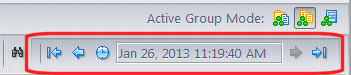Control the display
Initially, the StreamBrowser displays all of the depot's currently active dynamic streams, along with workspaces for the current user. It does not display any snapshots, nor any item that you have deactivated with the Remove command.
Note: If you have applied a Stream Favorite, only a subset of the streams in the depot appear.
| Applying a Stream Favorite |
A Stream Favorite is a way to limit the stream hierarchy shown in the StreamBrowser to the stream path of a specific stream and all its children. See Using Stream Favorites for more information. |
| Filtering Users/Groups |
The View > Users/Groups menu option allows you to restrict the set of users and groups displayed in the StreamBrowser and other locations in the AccuRev GUI. See Filter Users/Groups (View Users/Groups Command) for more information. Tip: You can also create Stream Favorites to limit the stream hierarchy shown in the StreamBrowser and any list of streams available in the AccuRev GUI. See Using Stream Favorites for more information. |
| Filtering Streams, Snapshots, and Workspaces |
You can adjust the numbers and types of streams shown by using the controls at the bottom of the StreamBrowser tab:
|
| Include hidden streams |
This checkbox is a toggle switch: it reveals/hides the data structures that have been Remove'd. (The Remove command doesn't actually delete anything from the depot; the data structure just becomes invisible and inactive.) |
| Snapshots |
This drop-down list controls how many snapshots are visible in the StreamBrowser. It contains the choices No Snapshots (the default), All Snapshots, Past week, Past 2 weeks, and Past 4 weeks. (Check the Include hidden streams checkbox if you want to see snapshots that have been Remove'd.) No matter what the setting, a snapshot remains visible if there are any workspaces or streams below it. |
| Workspaces |
This drop-down list controls which of the depot's workspaces are visible in the StreamBrowser. It contains the choices All Workspaces, No Workspaces, Current User (the default), Unassigned, and the name of each registered AccuRev user and group. (Check the Include hidden streams checkbox if you want to see workspaces that have been Remove'd.) To control which users and groups appear in this list, use the Filter Users/Groups (View Users/Groups Command). |
| Only stream paths to workspaces |
This checkbox is a toggle switch. Select it to filter the streams so that only the stream paths to workspaces — the streams directly connecting the root stream to the workspace — are visible in the StreamBrowser. Unselect it to remove the filter. Use the Workspaces list to control which workspaces are shown. |
Expanding and Collapsing Subtrees
In the graphical display mode, each stream that has "children" (workspaces and/or snapshots) is displayed with an expand/collapse control. Collapsing causes the entire hierarchy below the stream to disappear from the screen. This affects the StreamBrowser display only. It does not affect the operation of the stream in any way.
Changing the StreamBrowser View
If your depot has a large or complex stream hierarchy, not all of its streams and workspaces will be visible on your display. To change your view of the stream hierarchy, you can:
- Use the StreamBrowser’s horizontal and vertical scroll bars
- Use your mouse to drag the stream hierarchy — place the pointer on the StreamBrowser background, press and hold mouse button one, and then move the mouse to change the view.
Historical View of the Stream Hierarchy
If the Enable StreamBrowser History preference is checked (AccuRev Preferences (Tools > Preferences Command)), a set of history controls are added to the toolbar. This enables you to view the stream hierarchy as it existed at any point in the past.