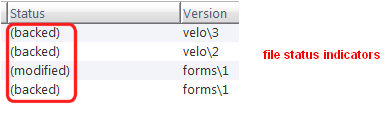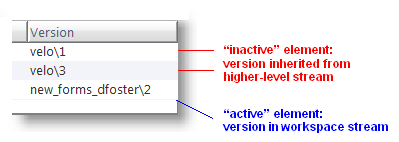Details Pane Table Columns Reference
The table in the Details pane typically displays Name, Status, and Version columns. This section describes these and other columns that can appear in the Details pane.
Tip: You can add and remove columns and change their order. See Working with Tables for more information.
|
Name |
The name of the object, either a file or a directory, in the workspace or stream. AccuRev allows you to rename and relocate objects, so a file might have a different name and/or a different directory location in another workspace or stream. When the Details pane is displaying the contents of a single folder, the Name column shows the name of each object in the folder. The highlight in the Explorer pane indicates which folder’s contents are being displayed. The Display of Element Names in Tables user preference lets you specify whether you want to display element pathnames as a single column (Element) or two columns (Name and In Folder). See Controlling the Display of Element Names for more information. |
|
Element |
(Available only in Outgoing Changes, Incoming Changes, and Conflicts modes) The full path and name of the element. |
|
In Folder |
(Available only in Outgoing Changes, Incoming Changes, and Conflicts modes in the workspace File Browser and in Conflicts mode in the stream File Browser) The full path of the element. |
|
Status |
One or more keywords that indicates the AccuRev status of the element in this workspace or stream. As shown in the following illustration, status keywords are displayed in parentheses.
See AccuRev Element Status Reference for more information. |
|
Version |
A version-ID that indicates the version of the element that currently appears in this workspace or stream.
|
|
Action |
(Available only in Incoming Changes mode in the workspace File Browser and in Outgoing Changes mode in the stream File Browser) The actions AccuRev will perform on an element when updating your workspaces with changes from the parent stream. For example, if the element’s status is (no such elem) — meaning this element does not exist in your workspace — the value displayed in the Action column might be create. |
|
Real |
(Available only in Incoming Changes view in the workspace File Browser and in the Explorer mode in the stream File Browser) A version-ID that indicates the basis version whose changes will be incorporated in the workspace when the workspace is updated. |
|
New Name |
(Available only in Incoming Changes mode in the workspace File Browser) The name AccuRev will use for an element that has been moved or renamed. |
|
ElemType |
File element: the element type of this version of the element: text, ptext, or binary. Directory element: the keyword dir. Link element: the keyword link. |
|
Id |
The element-ID of the element. |
|
Last Modified |
A date-timestamp, indicating the last time this element was modified. In a workspace, this is the same as the timestamp reported by the operating system for the object in the workspace tree. |
|
Size |
The size of this version of the file (or the file version referenced by this version of an element link or a symbolic link). The size of a directory is reported as "0KB". |
|
Lock Type |
Either parallel or serial, indicating the element's current development mode. See The Locks Command. |
|
Parent EID |
(Available only in Outgoing mode) The element-ID of the element’s parent stream. |
|
Overlap Stream |
(Available only in Conflicts mode) The workspace or stream that contains a version with (overlap) status. |