Reports About Issues
AccuWork provides two types of reports that allow you to print information about issues:
- Issue table reports
- Issue details reports
This section describes these reports and how to print them.
Issue Table Report
The issue table report provides summary information about all issues displayed in a table, like the table in the Query Results pane shown here, for example:
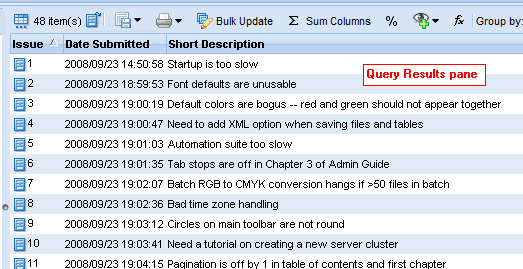
Issue tables like the one shown in the preceding illustration are displayed in these places in the Web UI:
- Query Results pane of the Query Browser
- Show Active Issues
- Issue Search Tab
- Diff Against
Columns Can Differ
Columns displayed for the same issue can differ based on how the issue table was generated. For example, a table generated by a query might show different columns than the table displayed in the Issues tab. This is because query results include columns chosen by the user who wrote the query, while columns displayed in other issue tables are defined by the AccuRev schema.
When you print an issue table report, AccuRev prints the columns that appear in the current table.
Report Format
The format of the issue table report resembles the table on which it is based: each issue appears in its own row; all of the columns displayed in the table are included in the report.
Report Header
Issue table reports include the following fields in a header:
- Sorted By: The column and order in which the report was sorted. (Issue Ascending, for example.)
- Total Records: The total number of issues displayed in the table.
- User: The username of the AccuRev user who printed the report.
Header information is printed only on the first page of a report.
Tip: Use your Web browser’s print settings to specify output like page numbers, including images, and other information.
Printing an Issues Table Report
Use this procedure to print all the issues displayed in a table.
-
Display the issues table you want to print. For example:
- Run a query—the table is displayed in the Query Results pane of Query Browser
- Display the active issues for a stream—the table is displayed in the Issues tab
- Click the Print button (
 ).
). -
Choose Print Table from the drop-down menu.
The standard print dialog box appears.
- Specify print settings as needed and click OK.
Issue Details Report
The issue details report provides detailed information about one or more individual issues. The information in the report is based on the information that appears on the Issue Edit form, including the header section and most of the Issue Edit form’s subtabs—Basics, Assignment, and so on:
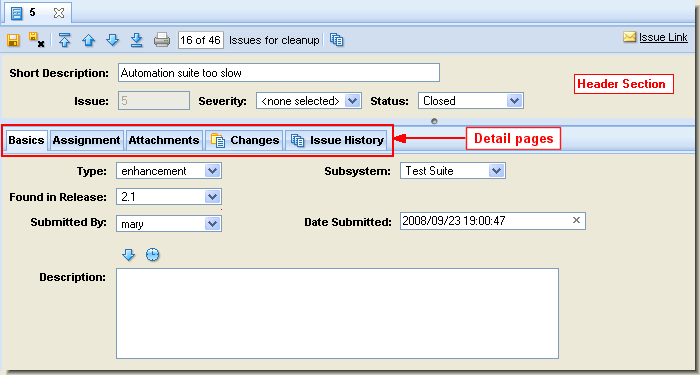
You can print an issue details report from the following places in the Web UI:
- Issue Edit form, as shown in the preceding illustration
- Any issues table—select the issues you want to print, or print reports for all issues in the table in one step
Report Format
Data for the header section and each tab are separated with a graphic element that includes the name of the section or tab. Data is displayed in a list of name:value pairs. HTML formatting for text fields that support it is preserved in the report.
Note that the following subtabs are not included in an issue details report:
- Attachments
- Changes
- Issue History
- Relationships
Report Header
Issue details reports include the following fields in a header:
- Depot: The depot in which the issue is stored.
- User: The username of the AccuRev user who printed the report.
- Query: The name of the query whose results are reflected in the report. This field is included only if you print the report from the Query Browser.
If your issue details report includes multiple issues, each issue starts on a new page. Complete header information is printed on the first page only.
Tip: Use your Web browser’s print settings to specify output like page numbers, including images, and other information.
Printing an Issue Details Report from the Issue Edit Form
To print an issue details report from the Issue Edit form:
-
Click the Print button (
 ).
).The standard print dialog box appears.
- Specify print settings as needed and click OK.
Printing an Issue Details Report from an Issues Table
To print an issue details report from an issues table:
-
Display the issues table. For example:
- Run a query—the table is displayed in the Query Results pane of Query Browser
- Display the active issues for a stream—the table is displayed in the Issues tab
-
Do you want to print issue details reports for all the issues in the issues table?
If yes, go to Step 3.
If no, go to Step 4.
-
Click the Print button (
 ) and choose Print All Issues from the drop-down menu.
) and choose Print All Issues from the drop-down menu.The standard print dialog box appears.
Go to Step 6.
- Select the issues for which you want to print an issue details report. Use Ctrl+ click and Shift+ click to select the issues.
-
Click the Print button (
 ) and choose Print Selected Issues from the drop-down menu.
) and choose Print Selected Issues from the drop-down menu.The standard print dialog box appears.
- Specify print settings as needed and click OK












