Searching for Issues
AccuRev lets you search the current depot for issues using:
- An issue number. When you enter an issue number, AccuRev searches the current depot for that number.
- A text string. When you enter a text string, AccuRev searches the current depot for any issue with field of data type Text that contains the string you entered. Text strings must adhere to certain rules. See Allowed Comparisons and Values for more information.
How to Search a Depot
To search a depot for issues:
-
Enter a value in the Issue Search field in the main AccuRev toolbar:

-
Press Enter.
AccuRev searches the current depot using the search value you provided. If there is no current depot in the AccuRev session, AccuRev prompts you to select one before performing the search. Results are displayed in either the Issue Edit form or the Issue Search tab. See How Results are Displayed for more information.
How Results are Displayed
How AccuRev displays the issue search results depends on whether you searched using an issue number or a text string, as summarized in the following table:
|
If You Searched Using |
AccuRev Displays the Results in the |
|---|---|
|
An issue number |
Issue Edit form. See Issue Edit Form for more information. |
|
A text string |
Issue Search tab. See Issue Search Tab for more information. |
Issue Search Tab
The Issue Search tab displays issues in the current depot with fields that match the text string entered in the Issue Search field:
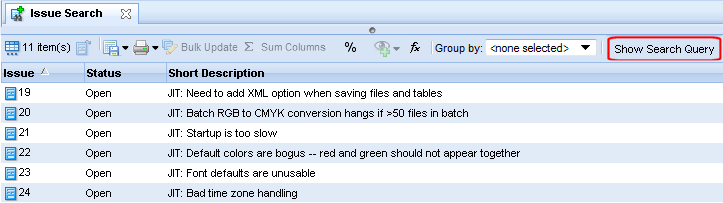
If you want to see, and modify, the query AccuRev used to search the depot, click the Show Search Query button on the right side of the toolbar. When you do this, AccuRev adds a panel to the Issue Search tab to display the query:
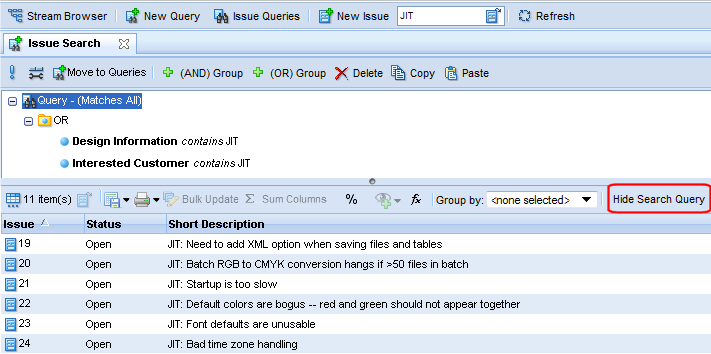
Click the Hide Search Query button to collapse this panel.
You can modify this query as you would any other. See Using the Query Editor for information on working with queries.
Working with the Issue Search Tab
The following commands are available for items in the Issue Search subtab. Commands are available from both the toolbar and context menu unless noted otherwise.
![]() Open Issue
Open Issue
Opens the selected issue in AccuWork or a third-party issue tracking tool.(see Open Issue) for more information.
Show Change Package
Shows the change package contents for the selected issue in a separate tab. This command is available from the context menu only.
![]() Export
Export
![]() Print
Print
Allows you to print issue table or issue details reports. See Reports About Issues for more information. This command is available from the toolbar only.
![]() Bulk Update
Bulk Update
Changes field values for the selected issues. See Bulk Update for more information.
![]() Sum Columns
Sum Columns
Returns the number of issues selected, as well as the sums of all Text fields with numeric-only data and the sums of all Timespan fields. See Sum Columns for more information.
![]() Show Percentages
Show Percentages
Displays percentage information for columns that contain numeric data. See Show Percentages for more information. This command is available from the toolbar only.
![]() Code Review
Code Review
If enabled by your AccuRev administrator, allows you to create a code review for the selected file, or add files to an existing code review. See Creating a Crucible Review for AccuRev Elements for more information.
![]() Calculate Columns
Calculate Columns
Allows you to perform basic mathematical operations (add and subtract, for example) on any two columns with numeric values. A new column is created to display the results. See Calculate Columns for more information. This command is available from the toolbar only.
![]() Group By
Group By












