Projects tab UI elements
This section describes the UI elements of the Projects tab of Site Administration.
Common buttons
The following table describes the buttons on top of the Projects list.
| UI Element | Description |
|---|---|

|
Refreshes the Projects list. |

|
Restores access to the selected project. For details, see Restore access to a project. |

|
Opens the Create Domain dialog box, enabling you to create a domain. For details, see Create a domain. |

|
Opens the Create Project wizard, enabling you to create projects. For details, see Create projects. |

|
Opens the Create Template wizard, enabling you to create template projects. For details, see Create template projects. |

|
Pings the selected project. For details, see Ping a project. |

|
It contains the following options:
For details, see Upgrade projects and Convert projects to Unicode. |

|
Exports the selected project. For details, see Export a project. |

|
Imports a project from a project file. For details, see Create a project by importing from a project file. |

|
Removes the selected project. For details, see Remove a project. |

|
Activates the selected project. For details, see Deactivate or activate a project . |

|
Deactivates the selected project. For details, see Deactivate or activate a project . |

|
Enables version control of the selected project. For details, see Enable or disable version control for a project. |

|
Disables version control of the selected project. For details, see Enable or disable version control for a project. |
Details tab
The following table describes the fields in the Details tab of a project.
| Field | Description |
|---|---|
| General section | |
| Domain |
Domain where the project is located. You can move the project to another domain by selecting a different value in this field. Note: When you save the change, you are prompted to deactivate the project if it is still active. Alternatively, you can move the project to a different domain by using drag and drop in the Projects list. If a project's domain changes, it does not change the physical location of the project. |
| Project Name | Name of the project. |
| Project Status | Status of the project: active or inactive. |
| Created From Domain |
If the project is copied from another project or a template, this field displays the domain of the project or template that is copied from. |
| Created From Project | If the project is copied from another project or a template, this field displays the project or template that is copied from. |
| Project Database section | |
| Database Type | Type of the project database: MS-SQL or Oracle. |
| Database Name | Name of the project database. |
| Database Server | Name of the server where the project database is located. |
| Maintenance State |
Indicates whether a maintenance task is being performed on this project. Tasks include verifying, repairing, upgrading, and realigning a project. Possible values are:
For details, see Upgrade projects. |
| Connection String |
Connection string of the project database server. To edit the connection string, click the Change Connection String link. If the project is still active, you are prompted to deactivate it. For details about connection strings, see Add database servers. |
| Versioning | Indicates whether or not version control is enabled for the project. |
| Project Directory | The location of the project repository in the file system. |
| Unicode Supported | Indicates whether or not this project supports Unicode. |
| DB User Password | Click the Change Password link to modify the password for accessing the database. |
| Enable/Rebuild Text Search |
Enables and rebuilds the text search indexes. For details about configuring Text Search, see Configure Text Search. Note: If the operation of enabling and rebuilding the text search indexes times out before it completes, you can change the default timeout value by defining the TEXT_SEARCH_TIMEOUT parameter. For details, see Site Parameters. |
| Search Language |
Displays the default search language of the project. If Text Search is enabled, you can select another search language. For details, see Select search language for a project. |
| Exception File |
Enter the location of the exception file to be used when running the upgrade process. For details, see Define an exception file. |
| Repository Cleanup section | |
| Promote Repository Cleanup |
Instructs ALM to clean up the repository of the current project as soon as possible. For details, see Define project repository cleanup. |
| Postpone Repository Cleanup |
Instructs ALM to postpone the repository cleanup of the current project, or to stop a cleanup that is in progress. For details, Define project repository cleanup. |
| Project Planning and Tracking section | |
| Automatic Calculations State |
Click it to enable automatic PPT calculations for the project. For details about PPT, see Project planning and tracking (PPT) calculations. |
| Run Now | Click it to manually trigger PPM calculations for the project. |
| Quality Insight section | |
| Enable Quality Insight |
Enables or disables Quality Insight for the project. Note:
|
| Miscellaneous section | |
| Send Email Automatically |
If you select this option, you enable the mail configuration settings for the project. This sends emails to specified users every time defined defect fields are updated. If you do not select this option, mail configuration settings for the project have no effect and emails are not sent. For details on configuring mail, see Configure automail. |
| Linked to Template |
Name of the template to which this project is linked. If the project is not linked to a template, it is displayed |
| User Quota |
The number of users allowed to connect concurrently to the project.
Note: The maximum number of users allowed to connect concurrently to the project should not exceed the number of users allowed to connect to its domain. For details, see Create domains. |
| Description |
Description of the project. By default, it shows the project creation time. |
Users tab
The following table describes the UI elements in the Users tab of a project.
| UI element | Description |
|---|---|
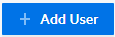
|
Enables you to add users to the project from the Users list or from other projects. For details, see Add users to a project |

|
Filters the project users by name, email, and group. |
| User Name | Username of the project user. |
| Full Name | Full name of the project user. |
| Email address of the project user. | |
| Groups |
Roles that are assigned to the project user. You can add roles to and remove roles from project users. The roles include default ALM roles and custom roles. For details, see Assign groups to the project users. |
Database tab
The following table describes the UI elements in the Database tab of a project.
| UI element | Description |
|---|---|
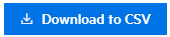
|
Exports the SQL query result to a .csv file. |
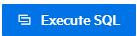
|
Executes the SQL query. |
| Clear Text | Clears the SQL statement. |
Linked Projects tab
This tab is available to template projects only.
The following table describes the UI elements in the Linked Projects tab of a project.
| UI element | Description |
|---|---|
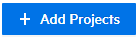
|
Opens the Add Projects dialog box, enabling you to link projects to the template. For details, see Link a template to projects. |
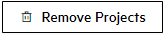
|
Unlinks the selected projects from the template. |

|
Searches the linked projects by project name. |

|
Refreshes the linked projects list. |
 See also:
See also:










