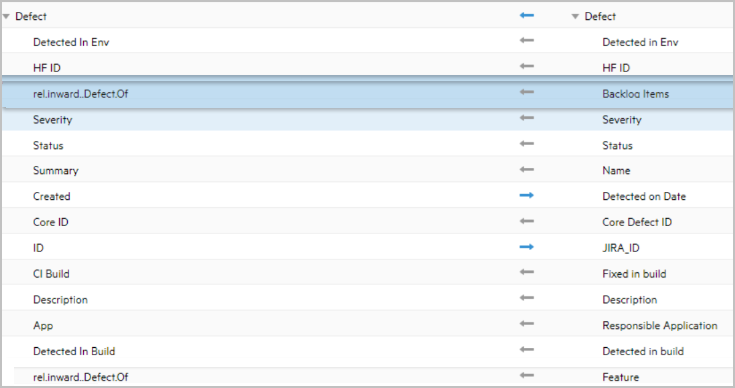Known issues
This topic lists known issues with Connect.
Tip: For issues with a specific connector, refer to the connector readmes listed in the Product Readmes page under the Get Started menu.
The following table lists some common issues and solutions.
General issues
The following table lists some common issues and solutions.
| Issue | Description | ||||||||||
|---|---|---|---|---|---|---|---|---|---|---|---|
| Poor system performance and low memory | If not purged on a regular basis, your AppData/data, AppData/logs, AppData/temp, WebServer/temp, and WebServer/logs folders may grow substantially in their size. We strongly recommend that you run the Purge script as a nightly task. For details, see Purge files on Windows as a nightly task. | ||||||||||
| Value mapping tables can be ambiguous |
Value mapping tables can be ambiguous as shown below:
In this example, if there is a need to map the value In this case, the lower mapping is chosen from the mapping table ( |
||||||||||
| New items with dependencies may temporarily fail to synchronize |
Errors may be generated when item dependencies cannot be resolved. These errors should resolve themselves in the following iteration. Example: Some products cannot create a task item until a valid parent story item is created and configured. The first iteration may attempt to create a task item before creating the parent story item. This results in an error in the current iteration. In the next iteration, both items will be successfully synchronized with the correct relationships. |
||||||||||
| Working with Value Maps | Any Boolean property that is mapped to another Boolean property, must use the values
true and
false. Values such as
Yes/No are not acceptable.
However, a value map can consist of either side having an empty value. For example, you can map the empty value to false. |
||||||||||
| Upgrades and imports | To upgrade or import data sources from a previous release, you must manually edit the data source's types, and add the types that were added in the newer release. | ||||||||||
| Mapping multiple fields into a single field |
Field mappings configured to map values from multiple fields into a single field, are not supported. For example, in the following Defect mappings, rel.Inward.Defect.of was mapped to Backlog items and to Feature:
|
||||||||||
| Uninstaller does not start |
In some instances, the uninstaller does not start, and results in the creation of Java core dumps in the installation directory. This may be a result of a conflict with the latest Microsoft Server updates. Solution: Delete the jar folder in the uninstaller folder, which contains java-11.0.22. Create a new jar folder with java 11.0.19. |
||||||||||
| OpenText Core SDPintegration | OpenText Core SDP dynamic relationships are not supported. | ||||||||||
| Jira Cloud | The Superscript and Subscript text effects appear as plain text instead of rich text when synchronizing from Jira Cloud to ALM Octane. | ||||||||||
| Dimensions RM | The Dimensions RM connector is not available for CE releases 24.1.1 and higher. To use this connector, use CE version 24.1. | ||||||||||
| Data Source properties |
The value of Data Source properties may not contain HTML tags. When saving a Data Source, if a property value contains HTML tags, an error message displays as follows: "Validation failed-Content cannot contain HTML tags." The property name can be found in the log file. |
ALM\QC to ALM Octane synchronization issues
This section describes several known issues and guidelines to follow when synchronizing between an ALM/QC instance to another ALM/QC instance or to ALM Octane.
ALM/QC: Release 4.5 introduced support for synchronizing Test Sets, Test Instances, and Runs, in addition to the already supported Test steps and Design steps. Since ALM Octane does not store Test or Design steps as separate entities, the Test Configuration property was added to the ALM/QC Test entity.
ALM Octane: Release 4.5 of Connect introduced support for synchronizing Test Sets, Test Instances, and Runs. Since ALM Octane does not store Test and Design steps as separate entities, the property Design Step was added to the ALM Octane Test entity.
When synchronizing between ALM/QC and ALM Octane, use the Test Configuration and Design Step properties.
The following guidelines apply:
General
-
When comparing HTML properties, whitespaces are ignored.
-
When using the field names for Test Steps and Run Steps, attachments within Test Steps and Run Steps will be added as attachments to the Test or Run and will be synchronized.
-
Changes to ALM/QC Run Steps will not be recognized unless a change is also made to the ALM/QC run.
-
Changes to ALM/QC Test Design Steps will not be recognized unless a change is also made to the ALM/QC test.
-
ALM Octane Test Runs can only be migrated through a Test Suite entity.
-
Test Suite Link To Test fields in ALM Octane have no phase. Therefore, the default mapping from a Test Suite Link To Test in ALM Octane to Test Instance in ALM/QC will result in the Test Instance not having a status.
Synchronizing test assets from ALM/QC to ALM/QC
-
Use the Design Step type in place of the Test Step field in order to allow the re-ordering of steps and to keep attachments associated with the Design Step item.
-
To synchronize Run Steps, map the ALM/QC field Run Steps in a uni-directional mapping.
-
To synchronize Test Configurations, map the ALM/QC field Test Configuration in a uni-directional mapping.
-
The initial execution time and execution date values for runs is set according to the creation time. The correct values will be updated during the next iteration.
-
Updating the status field of a Test Instance will generate Runs with Fast in the name prefix. When synchronized, these run names will appear in the source ALM/QC column. We recommend using a Sync Criteria Filter to exclude all runs with the Fast prefix. Alternatively, do not synchronize the Status field. By default, the value will be set to No Run and changes to the individual runs will result in ALM/QC updating the Test Instance status. For details, see Filter and query data.
-
Test Set 0 is a reserved Test Set whose name is Default and cannot be synchronized manually. We recommend using a Sync Criteria Filter for both the target and source to exclude Test Set with id=0.
-
Changes to Run Steps will not be reflected unless the supporting run is also updated.
-
Attachments added to Run Steps will appear as attachments to the Run.
Synchronizing test assets from ALM/QC to ALM Octane
-
Run steps in ALM Octane are created based on the steps in the test at the time the run is created. Run steps cannot be added or deleted after the run is created. They can only be updated.
-
The following ALM Octane types are not supported: Test Automated, Gherkin Automated Run, Run Automated.
-
To synchronize Run steps, map the ALM/QC field Run Step in a uni-directional mapping to the ALM Octane Steps Report field.
-
To synchronize Test Steps, map the ALM/QC field Design Steps in a uni-directional mapping to the ALM Octane Steps field.
-
When synchronizing TestConfig to ALM Octane, the mfc_paramSetName column will be added containing the TestConfig name.
-
ALM Octane does not support default parameter values within a data table. The default values are used to populate a parameter that has no value.
-
Value mapping between the ALM/QC and ALM Octane Run Status fields is hard-coded and can not be changed through a value map.
-
ALM/QC HTML fields will lose all formatting and HTML tags when copied into ALM Octane plain text fields.
-
Changes to Test steps will not be reflected unless the supporting test is also updated. Changes to Run steps will not be reflected unless the supporting run is also updated.
-
Run step attachments will appear as attachments to the run. Test steps attachments will appear as attachments to the test.
Product-specific issues
The following table lists several product-specific issues.
| Issue | Description |
|---|---|
| Move detection for Broadcom Rally | Move detection for Rally is not active in this release. If you are synchronizing multiple projects with Rally and another product, and you move an item from one project to another, this is not seen as a Move operation. Instead this is seen as a new item in the related product and project. It is created as part of synchronization operations, but the existing item is not removed. |
| Three-Way Sync Upgrade not supported |
You can configure a synchronization directly between Silk Central and Jira, but there is no upgrade mechanism for any current users who are syncing Silk Central and Jira using the Hub in between (a three way sync: syncing Silk Central to the Hub, then the Hub to Jira). Note: Any existing three-way sync operations will continue to work as expected. |
| SCM Synchronization is not supported | SCM Synchronization is not supported in version 4.5 of Connect. Users using SCM Synchronization should continue to use prior releases. |
| StarTeam to ALM Automapping | If automapping a single type (i.e. Requirement) to another type (i.e. Story), the enum fields may not contain all of the values, and they will not be marked red as requiring attention. Make sure to review enum field values to set the correct options if automapping a single type to another type. |
| Dimensions CM Connector Sync Performance |
The Dimensions CM connector may take some time during each sync loop while it gathers requests for synchronization. The amount of time taken will vary based on the number of requests and network conditions. After the connection is configured, the Run One Iteration can be used to determine the sync loop time in order to properly adjust the synchronization frequency. |
| Using emoticon keyboard shortcuts in Jira description fields | Adding emoticon keyboard shortcuts like :) or :P to an anchor in Jira will cause the description to continue updating when synching from Jira to another end point (for example, http:\\example.com\:)\doc). |
| Jira filters ignored |
The Jira connector occasionally ignores set board filters containing the "IN" JQL expression and retrieves all items. The filters are also ignored in the Connect interface. Workaround: Implement the following changes to your filter, even if not explicitly required by the Jira JQL: • Use "=" together with "OR" instead of "IN" in your filter. For example, instead of • Enclose all string values with double quotes. • Use more parentheses in your clauses, especially when nesting logical operators such as "AND", "OR", and "NOT". |
| Archived Jira projects |
For mappings with multiple projects where one of the projects included in the iteration was archived, the connection terminates when attempting to fetch the archived project. Workaround: Remove or disable the archived project's mapping. |
Version 24.1-25.1 issues
This section lists known issues for version 24.1-25.1 of Connect.
CT SSO authentication
CT SSO authentication is not supported with the Tomcat version used in release 24.4. This issue will be resolved in future releases.
Incorrect connection status
Under certain conditions, connection status is not updated correctly in the user interface. For example, the connection status may show Idle instead of Running. This issue has been observed when the browser has been running for over six hours.
Solution:
-
Manually refresh the display by clicking the reload button in the Connect user interface—not the browser refresh.
-
If that fails, restart the Connect service through the Service app.
Multi-server node installation
The deployment of a of multi-server node installation may significantly affect efficiency and performance in certain synchronization scenarios. We strongly recommend deploying the product in a single node configuration.
Dry Run iterations
Fields based on the other entities, such as SprintName, MilestoneName, and ProgramName, may fail during a Dry Run iteration, but succeed when performing an actual synchronization. This happens because Dry Run iterations do not create any true related items.
For example, let's say we want to synchronize a newly created Feature A and Story B. Story B has the field FeatureName with the name of Feature A. For the real iteration, the Feature A will be synchronized before the Story, so its name will be set in ALM Octane. For the Dry Run iteration, however, it fails because there is no associated feature.
Database server on Linux cannot be stopped
In some Linux environments, the Derby database service cannot be stopped using the standard systemctl command.
Workaround: Add the following permissions to the derbynet.jar section in the AppData\data\derby.policy file.
permission java.net.SocketPermission "localhost", "connect,resolve";
permission java.net.SocketPermission "127.0.0.1", "connect,resolve";
ALM Octane shared items
Connect is unable to create, update, or delete shared items, such as releases, epics, or milestones. Shared Items can only be synchronized in a uni-directional synchronization from ALM Octane, but not bi-directional. As a result, when ALM Octane retrieves these items, it does not distinguish between shared items and non-shared items.
Solution:
-
For a one-way synchronization from ALM Octane, no action is required. One sync set is sufficient and no filters are required.
-
For a bi-directional synchronization, prepare two sync sets—one for non-shared items and one for shared items. Set the appropriate flags:
-
For the non-shared items sync set, in the Sync Criteria set isShared to false and SyncItem to bi-directional.
-
For the shared items sync set, in the Sync Criteria set isShared to true and SyncItem to one-way.
-
Support requests
To facilitate the routing of support requests, follow these guidelines:
-
SaaS. If the OpenText product you are trying to synchronize is deployed as a SaaS service, go to the SaaS My Account site and click the Support tab. Add "Connect" to the title and description.
-
On-premises. If the OpenText product you are trying to synchronize is deployed on-premises, go to the Support site and select the product under support—not Connect. Choose "Connect" as the sub-product. We recommend that you also add "Connect" as a prefix for the case title and to the top of the case description.
For an initial introduction to Connect, contact the on-boarding team at MFI-DL-Connect-OnBoarding@opentext.com.
 See also:
See also: