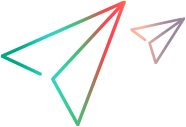Introducing Micro Focus Connect
Micro Focus Connect Core is Micro Focus's primary integration technology for its ADM products, such as ValueEdge, ALM Quality Center, and ALM Octane. It provides customizable uni-directional and bi-directional synchronization of data between a Micro Focus product endpoint and other endpoints, both from Micro Focus or third party vendors. Common third party products supported by Micro Focus Connect are Atlassian Jira, Microsoft Azure DevOps, ServiceNow, BroadCom Rally, CollabNet VersionOne, and the SAP Solution Manager.
Micro Focus Connect synchronizes item and relationship data between different change and configuration management systems and other repositories or clients. After the synchronization, all of the change management capabilities of the original endpoint, such as versioning, branching, tracing, labeling, and reporting, will be available for the data at the synchronized endpoint.
Get started
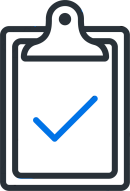
|
Before you begin Before you begin synchronizing your projects, consult the Micro Focus Connect Planning Guide and Worksheet. For details, see Planning guide and worksheet. |
|
|
Install and configure a Micro Focus Connect server For details, see Install Micro Focus Connect. |
|
|
Install connectors The Micro Focus Connect installation includes several connectors for popular environments. You can also install additional connectors for your specific product. For details, see Install connectors. |

|
Define data sources Synchronization takes place between two products. Define a data source for each product. For details, see Create a data source. |
|
|
Define a user map If users are identified differently in both data sources, create a User Map to link between the users. For details, see Create user maps and apply user matching. |
|
|
Define a connection Define a connection to create the relationship between two data sources, and select the types to synchronize. For details, see Create and manage connections. |
Manage Micro Focus Connect
|
|
Configure synchronization settings Set the frequency of the synchronizations. For details, see Configure synchronization frequency. |
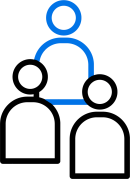
|
Manage users Add additional users and assign them roles and permissions. For details, see Manage users. |
|
|
Monitor and balance Micro Focus Connect activity For details, see Monitor and balance connections. |
Bookmark the Help Center
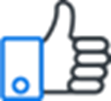
|
To ensure that you're always viewing the most up-to-date version of the Help Center, bookmark this link: https://admhelp.microfocus.com/connect To create a link that will always point to the most recent version of a topic, replace the version number in the URL with 'latest'. For example:
|
 See also:
See also: