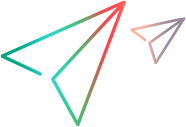Linux installation
This topic describes how to install Micro Focus Connect on a Linux machine.
You can install Micro Focus Connect to run as a background service, which is the standard installation, or as a standalone application, commonly used when trying out the product.
Note: Micro Focus Connect for Linux is distributed as a tgz/tar.gz bundle— not in a Linux package manager format such as RPM or DEB. Therefore, installation, un-installation, and upgrades require manual intervention. Only attempt these actions if you have suitable knowledge in Linux.
Before you install
Perform the following before you install Micro Focus Connect:
- Check the Support Matrix.
- Download Micro Focus Connect Core for Linux from the Micro Focus Marketplace.
-
If you are upgrading an existing installation, to prevent data loss, stop any connections that are running in the existing installation.
Tip: For an overview of the Micro Focus Connect system resource utilization and other installation considerations, see Windows installation and upgrade. Instead of the Windows Task Scheduler, use cron jobs to schedule your tasks.
Install Micro Focus Connect
Perform the following steps to install the Micro Focus Connect application and service.
This is the standard mode of installation.
-
Extract the archive in a directory of your choice:
tar -zxvf mfconnect-linux-<build>.tar.gz
-
Open the deployment directory:
cd MicroFocusConnect
-
Using the sudo user, deploy the Micro Focus Connect service:
sudo ./install_service.sh
-
Start the Micro Focus Connect service:
sudo systemctl start connect
-
To verify the installation, check the service's status:
sudo systemctl status connect
The system should return an "Active" message.
Install the standalone Micro Focus Connect application
You can install Micro Focus Connect as an application only. This means that the service will not run continuously in the background.
Use this typically if you are trying out Micro Focus Connect.
Run the following commands:
cd MicroFocusConnect/WebServer/bin/
./startup.sh
Stop and uninstall Micro Focus Connect
Use the following commands to stop or uninstall Micro Focus Connect:
Action Command Stop the Micro Focus Connect service sudo systemctl stop connectStart the service after system boot systemctl enable connectDo not start the service automatically after system boot systemctl disable connectUninstall Micro Focus Connect sudo ./uninstall_service.shRemove the Micro Focus Connect files rm -rf MicroFocusConnect/Increase maximum allocated memory
The following procedure describes how to increase the Tomcat maximum allocated memory on Linux deployments.
- Locate the file "setenv.sh" in the /MicroFocusConnect/WebServer/bin directory.
- Open the file and modify the value for -Xmx in JAVA_OPTS parameters.
- Restart the Micro Focus Connect service.
 Next steps:
Next steps: