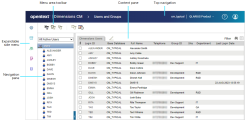Administration Console user interface
This topic describes the Dimensions CM Administration Console user interface.
Administration Console main window
The Administration Console window provides links to the administration areas, grouped together by overall functionality.
The following table describes the administration areas in the Administration Console.
| Area | Description |
|---|---|
| Configuration Object Management | Defines the behavior and characteristics of Dimensions CM objects. It includes defining object types and the attributes and lifecycles the objects follow to suit your process model. |
| Product Administration | Defines the products in your base database and their design part structure, or functional breakdown. It includes other configuration options that are defined at product level, such as valid sets governing object attributes, and baseline and release templates. |
|
Users, Groups, Roles and Privileges |
Enables you to register Dimensions CM users and groups and to define roles. You can then assign the privileges to perform specific Dimensions CM functions, and control which functions people can use. You can also set up email notifications for specific events and users, and user interface profiles that determine the functions a user can access in the Dimensions CM clients. |
| Distributed Development |
Defines how Dimensions CM operates in a distributed network environment. It includes the definition and assignment of work, deployment and library cache areas, network administration, and the build administration for the Dimensions CM common build component. You can also manage replication as well as archives and transfers responsible for archiving parts of a base database and transferring Dimensions CM data from one database to another. |
| Database Management |
Enables you to view connection pooling statistics for Dimensions CM databases and define reports that can be available to users. You can also configure certain database options, such as whether to use projects or streams, whether to use requests, or to use external requests along with native Dimensions CM requests. |
Each administration area includes the following sections:
| Area | Sections | Description |
|---|---|---|
| Configuration Object Management | Object type definitions | Add and manage objects types for a product: requests, items, baselines, design parts, and streams and projects. |
| Lifecycles | Add and manage lifecycles. | |
| Data format & MIME types | Add and manage data formats and MIME types. | |
| Version branch names | Add and manage version branch names in the base database. | |
| Upload rules | Manage upload rules for Dimensions CM, IDEs, and IDE projects. | |
| Preservation policies | Define how different types of build targets are preserved in Dimensions CM. | |
| Product Administration | Product definitions | Add and manage products in the base database. |
| Design part structure | Add and manage design parts within the current product. | |
| Valid sets | Add and manage valid sets and assign them to attributes. | |
| Baseline & release templates | Add and manage baseline and release templates and item type groups in the base database. | |
|
Users, Groups, Roles and Privileges |
User & Group registration | Add and manage users and user groups in the base database. |
| Role definitions | Add and manage roles in the base database. | |
| Role assignments | Assign roles to users and manage current role assignments. You can make assignments from the user, role, or design part perspective. | |
| Privileges | Specify which users, groups, or roles can perform which operations. | |
| Mail events | Define events that cause email messages to be sent and specifies which users or groups they are sent to. | |
| User interface profiles | Select which features in the client tools are visible to a specified user or group. | |
| Distributed Development | Areas & Deployment | Define file areas on Dimensions CM network nodes, and area filters. You can also define deployment areas and assign them to a stage in the Global Stage Lifecycle. |
| Build administration | Add and manage build projects. | |
| Remote jobs | List the remote jobs in the job queue, view their logs, and edit and delete jobs in the queue. | |
| Network administration | Add and manage network nodes and client/server connections. | |
| Replication administration | Add and manage configurations for replicating items in projects and baselines, and requests, and to review replication logs. | |
| Archives & Transfers | Review the contents of archives and baseline transfers. | |
| Database Management | Connection pooling statistics | Monitor database connection pooling information. |
| User reports administration | Add and manage user report definitions. | |
| Request providers | Integrate external tools, such as Atlassian Jira, OpenText ALM Octane, or OpenText SBM, to use their requests along with native Dimensions CM requests. | |
| Database options | Set database options such as whether to allow access to streams and/or projects. |
Administration Console UI areas
When you open an area or section in the Administration Console, the function window includes the following parts:
| Top navigation | Contains links for the product, help, and user preferences. For details, see Administration Console top navigation. |
| Menu area | Contains a toolbar to perform operations on the objects in the navigation or content panes. |
| Navigation area |
Contains objects in a tree structure. Expand the tree to view and select objects. The details of the selected object are displayed in the content pane. |
| Content area | Contains a list of objects and their details. Displays comprehensive details and action buttons for a specific object selected in the navigation pane. |
The following image demonstrates the elements of a function window.
Administration Console top navigation
The top navigation bar of the Administration Console window contains the following elements:

| Element | Function |
|---|---|
| Company and product logo | Use the company logo as the Home button to return to the list of the Administration Console areas. |
| Breadcrumbs | Indicates your current location in the Administration Console. |
| Database and product |
Displays the name of your database and the default product. Click the product name to switch to another product. Note: When you log in to the Administration Console, the last product you have set under your user account opens as your current product. |
| Help | Links to the online help center, community page, news and events, and support. Includes information about the Administration Console application and your system. |
| User icon | Set user preferences, change the password for a Windows remote node, and log out. For details, see Log in to the Administration Console. |
 See also:
See also: