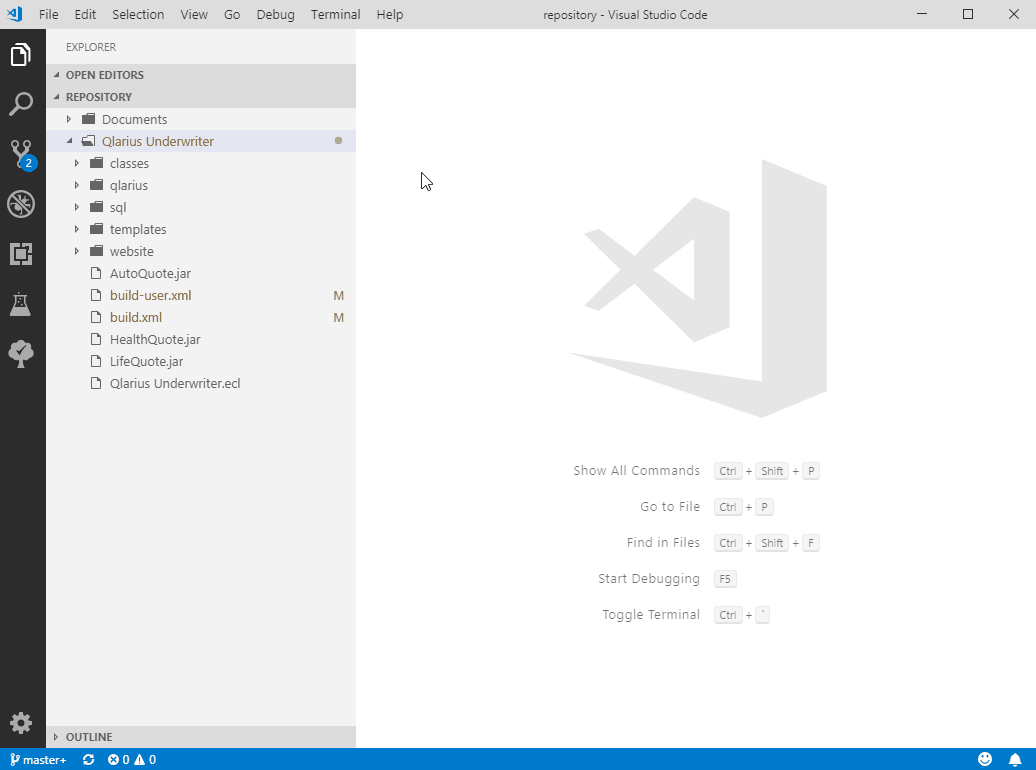Commit changes
This topic describes how to commit changes to a Git repository and relate Dimensions CM requests to commits in Visual Studio Code.
To commit changes:
-
In Visual Studio Code, select View > Source Control. The Source Control view is displayed and has these sections:
-
Source Control: Displays a list of files in the Git main branch that have been modified, added, and deleted.
-
Dimensions Requests: Displays inbox requests for the current Dimensions CM product.
-
- (Optional) In the Source Control section, add a commit message.
-
To relate a request to a commit, expand Dimensions Requests. Then select the request and click Add Request to Commit Message. The request ID is added to the commit message.
-
To commit the changes, in the Source Control section title bar, click Commit.
Or click More Actions (...) and select an action, for example, Commit Staged.
 See also:
See also: