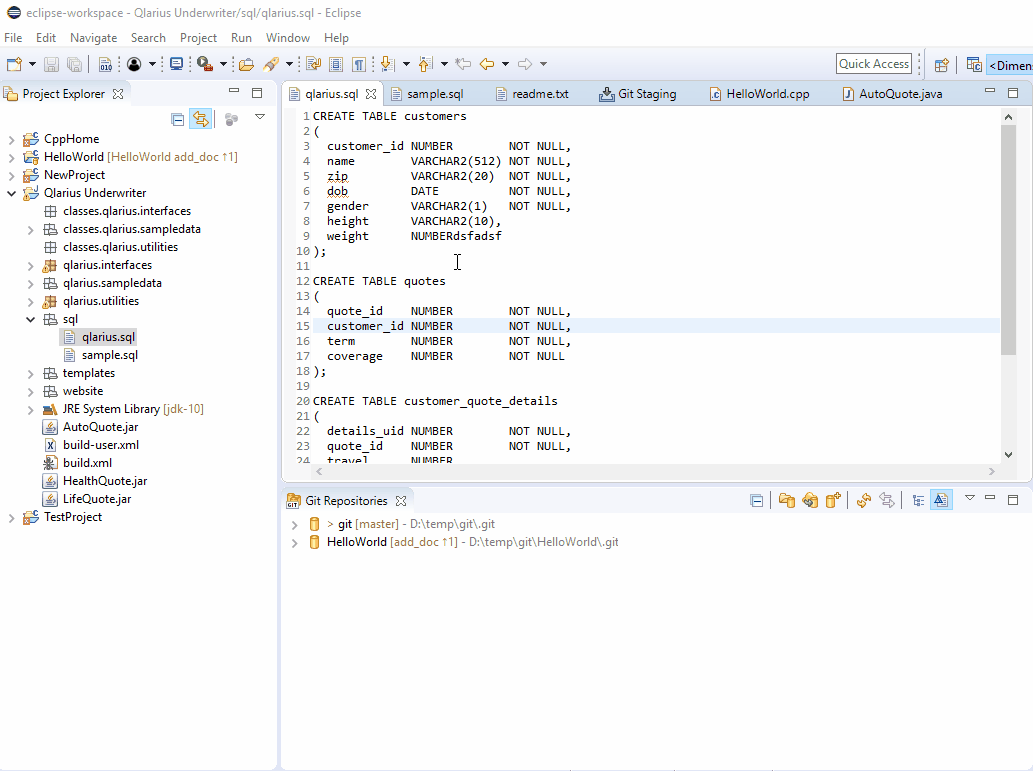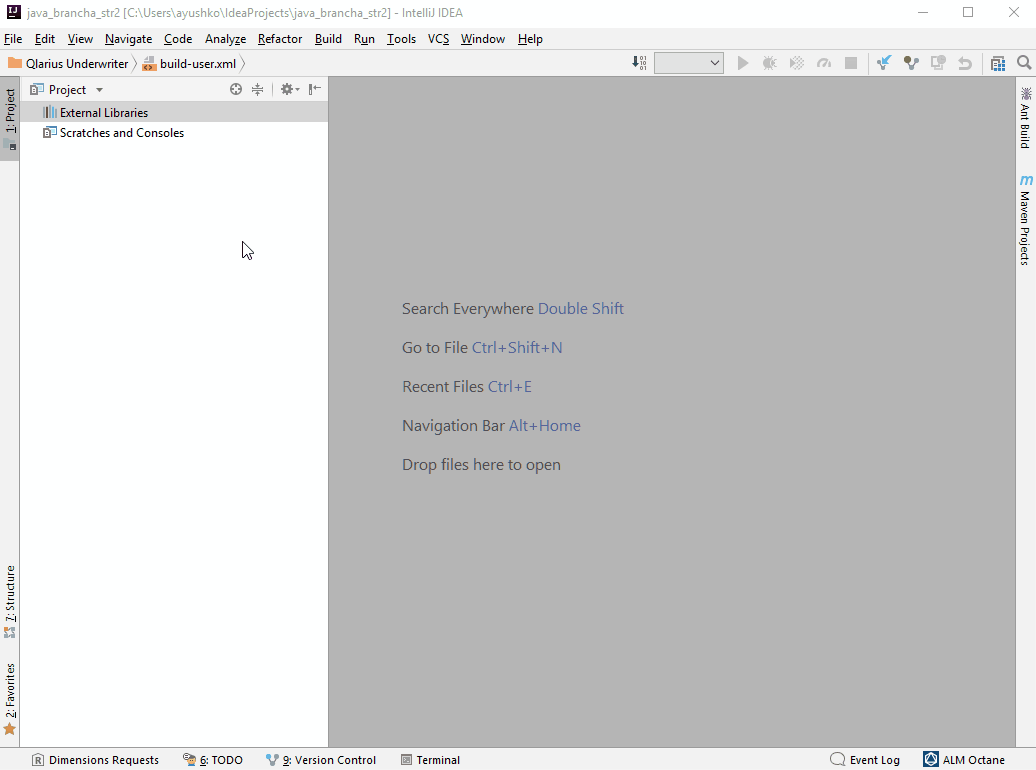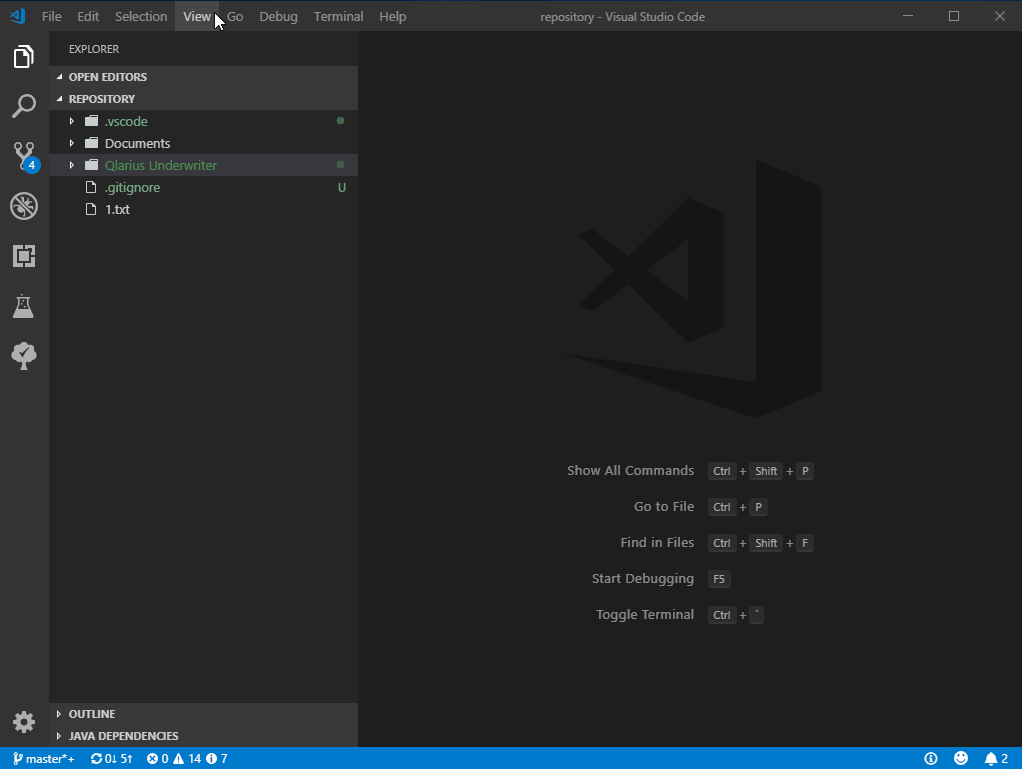Install Git Client plugin from download
You can install the Git Client IDE plugin from a download available on the Software Licensing and Downloads portal (requires login).
Prerequisite: Follow the installation steps in Install Git Client IDE plugin.
Install in Eclipse
In Eclipse, you can install the Dimensions CM Git Client for Eclipse from the downloaded file.
To install the Git Client Eclipse plugin from a file:
-
In Eclipse, select Help > Install New Software. The Available Software dialog box opens.
-
Next to the Work with field, click Add....
-
In the Add Repository dialog box, click Archive. Select the Git Client plugin file and click OK. Then click Add. The Git Client plugin is now available for selection in the Available Software dialog box.
-
Select the plugin and click Next.
-
Accept the license agreement and click Finish.
-
Restart Eclipse to apply changes.
This video demonstrates how to install the Git Client plugin from a file.
Install in IntelliJ IDEA
You can install the Dimensions CM Git Client plugin for IntelliJ IDEA from the downloaded file.
To install the Git Client IntelliJ IDEA plugin:
-
In IntelliJ, select File > Settings > Plugins.
-
On the Plugins page, click the settings cog icon and select Install plugin from disk.
-
Select the Git Client plugin installer you downloaded, and click OK.
-
Restart IntelliJ IDEA to apply changes.
This video demonstrates how to install the Git Client plugin in IntelliJ IDEA.
Install in MATLAB
You can install the Dimensions CM Git Client plugin for MathWorks MATLAB from the downloaded file.
To uninstall the plugin, disable the plugin components before uninstalling them.
To install the Git Client MATLAB plugin:
- In MATLAB, go to the Apps ribbon and select Install App.
-
Select the MATLAB installer file.
The Add-On Manager opens, displaying the installed plugin components:
-
Dimensions CM Git Client Extension for MATLAB
-
Dimensions CM Requests pane
-
Dimensions CM Reviews pane
-
-
Restart MATLAB to apply changes.
To uninstall the Git Client MATLAB plugin:
-
In MATLAB, on the Home ribbon, select Add-Ons > Manage Add-Ons.
-
In the Add-On Manager, disable the MATLAB plugin components:
-
Dimensions CM Git Client extension for MATLAB
-
Dimensions CM Requests pane
-
Dimensions CM Reviews pane
Click Options (⋮) next to a component, and clear the Enabled option. When you disable the Git Client extension, other components are disabled automatically. Disabled components are displayed dimmed.
-
-
Restart MATLAB.
-
On the Home ribbon, select Add-Ons > Manage Add-Ons.
-
In the Add-On Manager, click Options (⋮) next to the disabled Git Client extension, and select Uninstall.
Install in NetBeans
You can install the Dimensions CM Git Client plugin for Apache NetBeans from the downloaded file.
To install the Git Client NetBeans plugin:
- In NetBeans, select Tools > Plugins.
- In the Plugins dialog box, select the Downloaded tab and click Add Plugins.
- Select the Git Client plugin installer you downloaded.
- Click Install.
Install in Visual Studio Code
You can install the Dimensions CM Git Client for Microsoft Visual Studio Code from the downloaded file.
To install the Git Client VS Code plugin:
-
In Visual Studio Code, select View > Extensions.
-
In the Extensions pane, click Views and More Actions (...), and select Install from VSIX.
-
Select the Git Client plugin installer you downloaded, and click Install.
This video demonstrates how to install the Git Client plugin in Visual Studio Code.