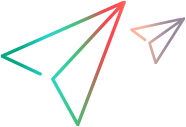Install
This topic provides guidelines and considerations for installing and upgrading on a Windows or UNIX system.
Installation overview
Review this information to prepare for installing or upgrading.
| Before you install |
|
| Install and upgrade |
For instructions on installing and upgrading, see the following guides: UNIX: Use separate installers for the server, agents, and clients. |
| Manage licenses | Install and configure the AutoPass License Server (APLS) to manage licenses. See Licensing. |
| Optimize and scale | For details about hardware scaling requirements, see Architecture and optimization. |
| Use proxy |
Proxy servers are supported. For details on how to set up proxy settings for your server, see the Administration Guide. |
General considerations
Because the server is a network-facing server application, take the necessary steps to secure and protect the server machine from network-based threats.
Installation and upgrade considerations
Review these considerations before you begin installing or upgrading.
|
Update operating systems |
Apply the latest updates for your operating system. AIX: Install the latest version of the OS package: bos.rte.libc. Windows Server 2012 R2: Install the following updates:
|
| Install on Windows | Windows: Before installing, ensure that you have at least 15 GB of free space on the main disk, usually C:\. |
| Install on Ubuntu 20.04 or later |
To ensure successful installs on Ubuntu 20.04 or later, verify that Ubuntu doesn't use dash as the default shell. If Ubuntu is configured to use dash, reconfigure it for bash by running this command:
|
| Red Hat 8.x prerequisites |
In addition to the packages listed in the installation guide, you need to add the following files:
|
| Red Hat 8.2 prerequisites |
Before installing, verify that the following packages are installed:
|
| Unable to connect to the database when installing |
If you get an error message during installation stating failures to connect to the database:
|
| Install on Windows Server 2012R2 with Oracle 12 |
If you cannot install on Windows Server 2012R2 with Oracle 12, check the following:
|
| Install into a remote SQL server | If you are installing a server into a remote SQL server, you need to use an existing and preconfigured ODBC. |
| Install the Visual Studio 2017 integration |
A bug in earlier versions of Visual Studio 2017 may cause the installation of the CM integration to fail. Before installing or upgrading, install the latest update to Visual Studio 2017. |
| OpenText Dimensions CM server upgrade messages on UNIX |
UNIX: After you upgrade OpenText Dimensions CM and Deployment Automation, you can safely ignore the following messages:
|
| PulseUno data directory on Windows |
Windows: The PulseUno data directory is installed in the following location: \ProgramData\OpenText\PulseUno If you upgrade from an earlier OpenText Dimensions CM release that had a different default location, the PulseUno data directory is moved to \ProgramData\OpenText\PulseUno. |
| Install on Solaris | The Solaris installer requires JRE 1.8 or later. |
| Upgrade with CM SSO |
To upgrade a installation configured to use the SSO server:
Note: These steps are not required if the installation is configured to use Solutions Business Manager as the SSO server. |
| Upgrade Dimensions Connect for Solutions Business Manager (SBM) |
Make sure to uninstall earlier versions of Dimensions Connect for SBM and then install the corresponding version before you upgrade the server. For example, after you upgrade the server to the latest version, you need to install the latest version of Dimensions Connect for SBM. Otherwise, the integration may not work as expected. For details, see Connect to SBM. |
| ALF events configuration file |
During installation or upgrade, a new version of the ALF events configuration file is installed for PulseUno: $installdir/dfs/alf_events_config.xml Any customizations are overridden. But your original file is backed up, and you can merge your customizations into the new version. |
 See also:
See also: