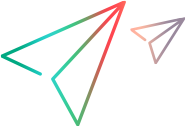Vusers dialog box
This dialog box displays the status of the Vusers in the selected Vuser group.
| To access |
Manual scenario > Design tab > Scenario Groups pane > Vusers
|
| Relevant tasks |
User interface elements are described below (unlabeled elements are shown in angle brackets):
|
UI Element
|
Description
|
|---|---|
|
|
Show Vuser Log. Displays a log containing runtime information about the Vuser that is refreshed, by default, every 1000 milliseconds. For more information, see Vuser script log.
|

|
Hide Vuser Log. Closes the Vuser log. |

|
Starts running the selected Vuser. |
|
|
Instructs Controller to complete the current iteration or action before stopping the Vuser.
Note: This option is only available when the Vuser is in the Run state, and if you selected the Wait for the current iteration to end before exiting or Wait for the current action to end before exiting option in the runtime settings tab of the Options dialog box. |

|
Stops running the selected Vuser immediately. |

|
Resets the status of the Vuser to Down. |

|
Opens the Vuser Information dialog box, where you can view details about the selected Vuser. |

|
Opens the Add Vusers dialog box where you can add more Vusers to the Vuser group. |

|
Refreshes the contents of the columns in the Vuser list. This is relevant when you make changes outside of this window. The changes may be in the group or test information |

|
Indicates that this Vuser is collecting web page diagnostic data for analysis. For configuration details, see . For details on the analysis graphs, see Web Page Diagnostics graphs overview. |
| <Filter by script> |
Filters the Vusers table by the selected script.
|
| <Filter by status> |
Filters the Vusers table by the selected Vuser status. For details, see Vuser statuses.
|
| <Right-click menu> |
|
| <Vusers table> |
Displays the following information about the Vusers:
|