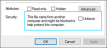Known issues
This section displays notes and limitations for working with LoadRunner Enterprise.
Additional known issues and workarounds are included in the relevant sections of the help center.
Installation and upgrade
| Licenses |
When upgrading from previous versions (12.6x) to version 2020 or later, you need to replace your current license to work with the upgraded LoadRunner Enterprise installation. If you are using the Community license, it is automatically replaced during LoadRunner Enterprise installation. For any other license, contact support to obtain a valid, compatible license. For more information, see Manage licenses. |
| Configuration Wizard error |
When trying to run the LoadRunner Enterprise Configuration Wizard, it displays the error: “Failed to load object HP.Software.HPX.ConfigurationModel.Pages.PageInstaller. Would you like to continue with the configuration?" Resolution: This is an indication that the Windows operating system is corrupted. We recommend performing a clean installation of the Windows operating system on the affected machine. |
| Oracle |
If Oracle is installed on the machine intended for the LoadRunner Enterprise Server, the IIS port will be in use by HTTPOra service. To use the machine as a LoadRunner Enterprise server, you must stop and disable the HTTPOra service, run IIS, and install the LoadRunner Enterprise server. |
| FIPS Compliant |
LoadRunner Enterprise server and host components are not FIPS complaint and cannot operate on a FIPS enabled Windows machine. For details on how to work with LoadRunner Enterprise on a FIPS enabled Windows machine, see Software Self-solve knowledge base article KM01420828. |
| Security - CA certificate |
You must update CA and TLS certificates if they were created with LoadRunner tools (Controller, MI Listener, Load Generators, Monitors Over Firewall) or if they do not contain the required extension information for the CA certificate being used. For details, see the Security - CA certificate section in the LoadRunner Known issues. For LoadRunner Enterprise, in addition to these steps, you also need to update CA and TLS certificates for the LoadRunner Enterprise server which communicates with load generators for LAB-related operations. These certificates are located in the <LRE server installation folder>\dat\cert folder. See the above instructions for details on how to obtain the required certificates. |
| Missing dll | If you encounter an error that the api-ms-win-crt-string-l1-1-0.dll is missing during the LoadRunner Enterprise Server installation or configuration process, you should restart the LoadRunner Enterprise server. |
Vuser scripts
| Script file name |
When uploading a script to LoadRunner Enterprise, the length of the script file name combined with the length of the LoadRunner Enterprise server installation path cannot exceed 100 characters. |
| Citrix ICA scripts |
|
| HTML-based Vusers |
HTML-based Vusers using Auto Proxy configuration may influence LoadRunner Enterprise host memory usage during a large performance test run. |
| Snapshot on Error |
You cannot view the Snapshot on Error if a Vuser is running on a Linux load generator. |
| Compiled Vuser |
When the Vuser script is a compiled Vuser, the Controller does not send the .dll to the remote machine. Resolution: Using VuGen, add the .dll to the list of script files and upload the script to your project. |
| Running TruClient as a service |
When running TruClient IE browser in Service Session using a non-interactive user, there may be issues with the browser cache and with HTML5 Local Storage (Local Storage enables Web applications to locally store data within the user's browser). There are two possible workarounds available:
|
Hosts
| Remote host installation |
|
| IP Wizard |
Before running the IP Wizard to define multiple IPs on a host, make sure to first add the host. |
| Performing action on multiple resources |
When performing an action on multiple resources (for example, checking hosts or assigning hosts to pools), you should limit the action to a maximum of 30 resources at one time. |
Cloud load generators
| Cloud host template |
When creating a new cloud host template, the default value of the Host Installation field is set to |
| Provisioning fails - invalid password |
Provisioning fails, and the following error appears in the Site Administration log: Resolution: Run provision again and select a password that meets the operating system passwords complexity requirements. |
| Amazon security group name contains spaces |
Provisioning a load generator on Amazon EC2 Cloud, when the Amazon security group name contains spaces, results in the following error: Resolution: Create a new security group in Amazon with no spaces. |
Online monitoring
| Monitor profile |
If you create a Load Test with a monitor profile and copy it to a different project, but choose not to copy linked entities, you cannot remove the monitor profile. |
| Time range displayed |
To ensure the correct time range for running the performance test is displayed in the online graph, the time zone on the LoadRunner Enterprise Server and any external analysis database servers must all be synchronized. |
| Total Processor Time |
If the Total Processor Time does not appear on the Host Monitor graph, this is due to a Microsoft limitation related to time synchronization between the client and server machines. |
| Load Generator Over Firewall machine |
A Load Generator Over Firewall machine can act either as a Load Generator or as the source machine for the Network Delay monitor at a given time, but not both of them concurrently. |
| SAPGUI client |
If you install a SAPGUI client that is logged in with a specific user, the SAPGUI may not work when logging in with a different user. Resolution: Install the SAPGUI client with the IUSR_METRO or equivalent LoadRunner Enterprise user (LoadRunner Enterprise Identity). |
| Network Delay Time monitor |
|
| SiteScope monitor |
|
Performance test execution
| Vusers log |
To see the Vusers Log in an environment where the system user is non-administrative, grant the non-administrative system user full control of the following directory on the Controller machine: %windir%\system32. |
| URL Authorization |
When the URL Authorization feature is installed and enabled as part of the IIS role, the LoadRunner Enterprise pages are not rendered correctly and some functionality issues, such as uploading a script and starting a performance test, can occur. |
Network Virtualization
| NV installation and upgrades |
|
| Licensing | Network Virtualization usage is included with the LoadRunner Enterprise installation; network emulation and NV Insights do not require any additional license purchase. |
Multi-tenant environments (SaaS)
| Support |
The following are not supported in a multi-tenant environment:
|
General
| Browser |
Internet Explorer 11 is a legacy browser that can be considerably slower than other modern browsers when using the LoadRunner Enterprise platform. Recommendations:
|
| Monitor Over Firewall | Avoid using empty spaces in Lab location names since it can cause problems when using load generators over a firewall. |
| Offline results |
There might be small discrepancies in the number of successful and unsuccessful transactions displayed in offline results (next to the bar chart), and the actual number that is displayed in Analysis and the HTML report. This is because the number in the offline results is based on data stored just before the test ended, and not the actual raw data stored on the load generator machines. |
| Result Collation |
The maximum number of files that can be zipped for the collate or analysis process is limited by WinZip to 65,535. If you change the runtime logging settings to debug mode (Run-time Settings > General:Log > Extended log), it is likely, when running a performance test with a few hundred Vusers for more than an hour, that you will exceed this limit and WinZip will fail to create a zip file. |
| Usage reports |
When a new user name is created using a previously deleted user name, the statistical data is combined and presented in the reports as data from one user name. Resolution: Do not reuse previously deleted user names. |
| Scaling and zoom | Changing the display settings, to reset the display scale and zoom, is not supported for any LoadRunner Enterprise or LoadRunner Professional components. |
| SMTP server | Failure when sending a test email using SMTP with TLS or SSL encryption. |
Documentation
| IE 10 on Windows 10 |
When using an IE 10 browser on Windows 10 operating systems, help pages all open to the Help front page. Resolution: Open the Help and search for the required information manually by using the search or contents fields, or use a different browser. |
| Help link gives 404 |
If a help link results in a 404 (page not found) error, try the following:
|
Internationalization limitations
| Unicode |
|
| Oracle 12.2 database |
Special characters not shown correctly in CLOB columns after upgrading to Oracle 12.2. For details, see Software Self-solve knowledge base article. |
| Different characters in project |
Opening and updating a project that contains characters different from those set in the ClientOSLocale or ClientOSAdvanceLocale may cause irreversible damage. |
| Fonts |
To display non-English characters, the OSLanguage needs to include the proper fonts for the language. |
| Component language must match |
|
| Character limit in LoadRunner Enterprise edit box | The number of double-byte characters you can enter in a LoadRunner Enterprise edit box may be more limited than the number of characters specified in the relevant error messages. The number of characters that can actually be used depends on the database definitions and the character set collation that is being used. For example, one character can occupy 3 bytes when using Japanese characters with a database that is defined to work with UTF-8. |
| LDAP authentication | Non-English character sets are not supported when using LDAP authentication. |
| Project names |
Non-English national characters are not supported in project names. Resolution: Use English characters in project names. |
| Non-English Cyrillic URLs |
Non-English Cyrillic URLs are not supported when creating noise scripts. Resolution: Use English characters when creating noise script URLs. |
| REST API |
The following characters are not supported in Microsoft SQL Japanese_CI_AS collation : U+30A0, U+30F7, U+30F8, U+30F9, U+30FA, U+30FB and U+30FF. Resolution: Enable the Use Unicode option when using Microsoft SQL Server as a project database. |
Localization limitations
| SSO authentication | Multilingual user interface is not supported when logging in to LoadRunner Enterprise Administration using SSO authentication. |
| Localized user name | Localized user names are not supported in LoadRunner Enterprise 2020. |
| Arial Unicode MS |
When working with a localized version of LoadRunner Enterprise, you must install Arial Unicode MS - version 1.00 or later on your LoadRunner Enterprise server. |
| Exporting Trend reports to PDF |
To support Unicode characters when exporting Trend reports to PDF, install Arial Unicode MS (ARIALUNI.TTF font) on the LoadRunner Enterprise Server. |
| System health |
When running system health on a LoadRunner Enterprise machine, the SiteScope health check might fail when parsing the SiteScope version number. This problem occurs on localized machines that treat the decimal point as a comma. Resolution: Ignore the error. |
 See also:
See also:
- Known issues in LoadRunner Professional (LoadRunner Enterprise uses various LoadRunner Professional tools)
- Unsupported features