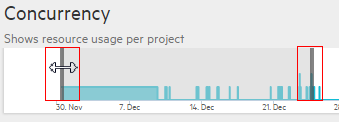Concurrency report
The Concurrency report displays concurrent resource usage by date.
To access:
| LoadRunner Enterprise |
|
| LoadRunner Enterprise Administration |
On the LoadRunner Enterprise Administration sidebar, select Reports > Resource Utilization > Concurrency. |
User interface:
User interface elements are described below:
| UI Elements | Description |
|---|---|

|
LoadRunner Enterprise: Click arrow and select time range for the report. |
| <Report toolbar> |
LoadRunner Enterprise Administration: For report toolbar details, see Reporting Summary. Displays the selected time range and the number of projects included in the report. Click
|
|
<date range slider>
|
Pull the sliders on both sides to adjust the date range displayed in the graphs below. |
| Concurrent Runs | Displays the number of concurrent runs per day. |
| Concurrent Vusers | Displays the average and maximum number of Vusers running concurrently per day. |
| Concurrent LG Machines | Displays the number of load generators running concurrently per day. |
| Concurrent Protocol Usage | Displays the concurrent protocol usage per day. |
 See also:
See also:
 and select Reports.
and select Reports. Filter to select the time range and projects:
Filter to select the time range and projects: