Timeslots module
Note: For details on reserving hosts for performing maintenance tasks (administrators only), see Manage timeslots.
Calendar View
This view enables you to view the timeslots in a calendar view. The Calendar view is time-oriented. It allows you to view your timeslots scheduled for the same day, and to get a visual indication of overlapping timeslots.
To access: On the LoadRunner Enterprise navigation bar, select Timeslots (under Resources).
User interface elements are described below (unlabeled elements are shown in angle brackets):
|
UI Elements (A-Z) |
Description |
|---|---|

|
Create Timeslot. Opens the Add New Timeslot dialog box, enabling you to reserve timeslots for running performance tests. For details, see Create timeslot reservations. |
|
|
Edit Timeslot. Opens the Edit Timeslot dialog box, enabling you to edit a selected timeslot for running performance tests. For details, see Create timeslot reservations. |

|
Delete Timeslot. Deletes the selected timeslot. |

|
Abort Timeslot. Aborts the selected timeslot. |

|
Grid view. Enables you to view timeslots in a flat, non-hierarchical view. Each line in the grid displays a separate timeslot. This view is useful for filtering the timeslots and for viewing the details of multiple timeslots simultaneously. |
|
Today. Displays the current day only on the calendar. |
|
|
Day. Displays the date selected in the date selector. |
|
|
Work Week. Displays the 5-day work week around the date selected in the date selector. |
|
|
Week. Displays the full week around the date selected in the date selector. |
|
| All Projects / Current Project |
All Projects. Displays timeslots for all projects. Current Project. Displays timeslots for the current project. |
| <Date navigator> |
Enables you to select the day/week to display in the main calendar grid. |
| My Timeslots for Today |
Displays open and future timeslots that you reserved for the current day in the current project. |
| <Calendar> |
Displays the reserved timeslots in your projects in calendar form. The timeslots in the calendar view are color-coded as follows:
|
| Summary tab |
Displays a summary of the timeslot selected in the calendar.
Available for Maintenance timeslots only: Available for Data processing timeslots only: |
| Host Allocation tab |
Displays the allocation of hosts for the selected timeslot. For future timeslots, the host allocation is a temporary allocation.
|
Grid View
Enables you to view timeslots in a flat, non-hierarchical view. Each line in the grid displays a separate timeslot. This view is useful for filtering the timeslots and for viewing the details of multiple timeslots simultaneously.
To access: On the LoadRunner Enterprise navigation bar, select Timeslots (under Resources).
User interface elements are described below (unlabeled elements are shown in angle brackets):
|
UI Elements |
Description |
|---|---|
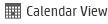
|
Calendar View. Enables you to view the timeslots in a calendar view.The Calendar view is time-oriented. It allows you to view your timeslots scheduled for the same day, and to get a visual indication of overlapping timeslots. |
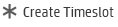
|
Create Timeslot. Opens the Add New Timeslot dialog box, enabling you to reserve timeslots for running performance tests. For details, see Create timeslot reservations. |
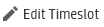
|
Edit Timeslot. Opens the Edit Timeslot dialog box, enabling you to edit a selected timeslot for running performance tests. For details, see Create timeslot reservations. |
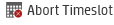
|
Abort Timeslot. Aborts the selected timeslot. |
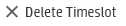
|
Delete Timeslot. Deletes the selected timeslot. |
| Add Filter |
Enables you to filter the information being displayed in the timeslots grid. Click the drop-down arrow to apply a filter. |
| Last Modified | Enables you to filter the information being displayed in the grid by the last modified date. Click the drop-down arrow to apply a filter. |
| ID | A unique numeric ID for the timeslot, assigned automatically by LoadRunner Enterprise. This is a read-only field. |
| Valid | indicates whether the timeslot is valid . |
| Created By | The user who reserved the timeslot. |
| Start Time | The date and time that the timeslot is due to start or started. |
| Duration | The duration of the timeslot. |
| Hosts | The number of hosts (including Controller) requested for the timeslot. |
| Vusers | The number of Vusers reserved for the timeslot. |
| Test | The name of the test. |
| Run | A unique numeric ID for the run, assigned automatically by LoadRunner Enterprise. This is a read-only field. |
| End Time | The date and time that the timeslot ends. |
| Event Log |
Displays a log of events related to the currently selected timeslot.
|
| Host Allocation tab |
Displays the allocation of hosts for the selected timeslot. For future timeslots, the host allocation is a temporary allocation.
|
 See also:
See also:




 Performance timeslots
Performance timeslots Maintenance timeslots
Maintenance timeslots Data processing timeslots
Data processing timeslots Read only timeslots, reserved in other projects
Read only timeslots, reserved in other projects










