Manage host pools
This section describes how to manage pools of testing hosts used for running performance tests in LoadRunner Enterprise.

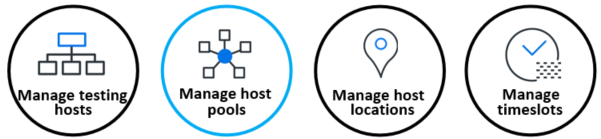
In this topic:
Add a host pool
This task describes how to add a pool of testing hosts.
-
In LoadRunner Enterprise Administration, select Maintenance > Hosts and click the Pools tab. The Pools page opens.
-
To add a new pool, click the Add Pool button
 .
. -
Add a name for the host pool and a description (optional).
Note: The name must be no more than 255 characters in length and must not include any of the following characters: \ / : " ? ' < > | * % ^ , ! { } ( ) ; = #
-
To assign hosts to the pool, select the Assign Images tab and click the Assign Hosts button
 . In the Assign Hosts to Pools dialog box, select the hosts to add to the pool and click Assign. The selected hosts are added to the pool in the grid.
. In the Assign Hosts to Pools dialog box, select the hosts to add to the pool and click Assign. The selected hosts are added to the pool in the grid.For user interface details on the Pools page, see View the Pools page.
-
Click Save to save the settings. The pool and linked hosts are added to the Orchestrators grid.
Modify or view host pool details
To edit details of a pool, open the Pools page and click the name of the pool in the Pool Name column.
You can edit the pool name, description, and assign and remove hosts from a pool.
To display the domains and projects associated with your host pools, click the Related to Projects tab.
For user interface details on the Pools page, see View the Pools page.
Assign hosts to host pools
To link one or more hosts to a host pool from the Pools page:
-
Select a host pool from the Pools grid. Under Linked Hosts, click the Assign Hosts button
 . The Assign Hosts to this Pool dialog box opens.
. The Assign Hosts to this Pool dialog box opens. -
Select the hosts you want to assign from the grid and click Assign.
You can also filter the grid by host purpose.
View the Pools page
On the LoadRunner Enterprise Administration sidebar, select Maintenance > Hosts , and click the Pools tab.
User interface elements are described below:
|
UI Elements |
Description |
|---|---|

|
Filter. Filter the items you want displayed in the module, grid, or page. For details, see Filter displayed items. |
|
|
Add Pool. Enables you to define a new pool. For details, see Add a host pool. |

|
Delete Pool. Deletes the pool selected in the grid. |

|
Refresh. Refreshes the grid so that it displays the most up-to-date information. |

|
Select Columns. Enables you to determine which fields to display in the grid. |

|
Export to XLS. Click to export information displayed in the Pools grid to an Excel file. Data from the grid is saved to an Excel file and downloaded to the Downloads folder of the client user. |
| Pool Name |
The name of the host pool. To view details of the hosts associated with the host pool, click |
| ID |
The ID of the host pool. |
| Number of Hosts |
The total number of hosts in the host pool. |
| LG Hosts |
The number of Load generator hosts in the host pool. |
| Controller Hosts |
The number of Controller hosts in the host pool. |
| Data Processor Hosts |
The number of Data processor hosts in the host pool. |
| Projects | The projects associate with the host pool. |
| Description |
A description of the host pool. |
 See also:
See also:







 . For details, see
. For details, see 


