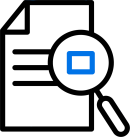Welcome
This topic introduces OpenText™ LoadRunner Enterprise and provides some tips about getting started.
In this topic:
- About LoadRunner Enterprise
- How does LoadRunner Enterprise work?
- End-to-end workflow
- Get started
- LoadRunner Enterprise in the ValueEdge platform
- Bookmark the Help Center
About LoadRunner Enterprise
LoadRunner Enterprise is a cross-enterprise tool for planning and running multiple performance test projects. It enables you to remotely monitor concurrent tests across different geographic locations.
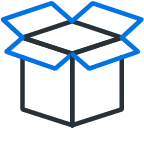
|
LoadRunner Enterprise provides the following benefits:
|
How does LoadRunner Enterprise work?
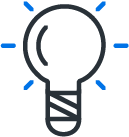
|
Discover how LoadRunner Enterprise tests the performance of your applications
|
End-to-end workflow
Following are the basic steps for creating and developing a performance test.
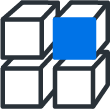
|
1. Create test assets Create test assets such as a script or a monitor to use in your performance test. For details, see Create test assets. |
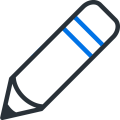
|
2. Design a test Create a test by selecting the test assets to use and defining a workload for the test. For details, see Design a test. |
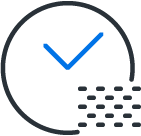
|
3. Reserve a timeslot Create a timeslot for the test and make sure the timeslot is available. For details, see Reserve timeslots. |
|
|
4. Run the test Run the test to create load on your application and to test its performance. During the test run, you can view and manage test runs and results, Vusers, monitors, and load generators. For details, see Run performance tests. |
|
|
5. View and analyze test results View test data in real time or offline, and use built-in tools to analyze test results such as trend reports and anomaly detection. For details, see View and analyze test results. |
Get started
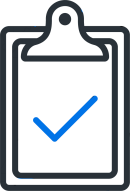
|
Take the tutorial Follow the steps in the Quick Start Guide to learn how to create and run a performance test. |
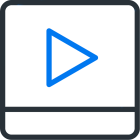
|
Watch LoadRunner Enterprise videos Learn more about how you can incorporate LoadRunner Enterprise into your testing environment by watching LoadRunner Enterprise videos. |

|
Initial setup Before users can work, administrators need to install and configure LoadRunner Enterprise. For details, see Installation and Administration basics. |
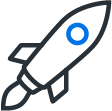
|
When you're ready to begin, go to the landing page ( |
For more resources and insights, see LoadRunner Enterprise at microfocus.com.
LoadRunner Enterprise in the ValueEdge platform
Note: This feature is offered as an early access feature, and is relevant when running LoadRunner Enterprise in a SaaS environment only.
LoadRunner Enterprise is part of the ValueEdge Performance module.
You can stream your LoadRunner Enterprise performance results to ValueEdge so that you can see a comprehensive picture of your application's quality and coverage in one place.
For details, see ValueEdge integration.
Bookmark the Help Center
|
|
To ensure that you're always viewing the most up-to-date version of the Help Center, bookmark this link: https://admhelp.microfocus.com/lre. To create a link that always points to the most recent version of a topic, replace the version number in the URL with 'latest'. For example:
|
 See also:
See also: