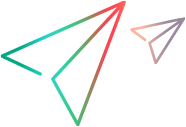UFT One tests
This topic describes how to run UFT One GUI and API tests from LoadRunner Enterprise.
Prerequisites
Below is a list of prerequisites that are required to run UFT One GUI or API tests from LoadRunner Enterprise.
| UFT One GUI |
|
| UFT One API |
If you want to run a UFT One API load test in LoadRunner Enterprise, you need to convert the script in UFT to an API Load Test. For details, see Prepare and run a Load test in the UFT documentation. |
Note: The file path inside a script folder must not exceed 260 characters.
Set up and run a UFT One test
This task describes how to run UFT One GUI and API tests from LoadRunner Enterprise.
-
Upload UFT One tests to LoadRunner Enterprise.
For details, see Upload a script to LoadRunner Enterprise.
After uploading the script to LoadRunner Enterprise, the script is added to the test management tree. You can view and edit most scripts directly from within the LoadRunner Enterprise user interface. For details, see Edit a script.
-
Create a LoadRunner Enterprise test, and assign the UFT One test to it.
For details, see Design a test.
-
Set the number of Vusers per group to run the script.
Script Type Description GUI Typically, set this number to 1, because UFT One does not support running multiple instances on the same Windows session.
However, if you want to run multiple Vusers on the same load generator, you can do so by using the LoadRunner-Terminal Services integration. This enables you to create multiple Windows sessions on the same load generators, and as a result, run one UFT One GUI Vuser on each Windows session.
API API tests do not have the same constraints as GUI tests in relation to the number of Vusers that can be run per load generator.
-
Select the machine on which UFT One is installed as the load generator.
Note: Make sure that you restart the load generator after installing UFT One.
For details, see Design a test.
-
Run the test.
For details, see Manage a performance test run.
Notes and limitations
UFT One (GUI) scripts can run with Network Virtualization with Per Load Generator mode only; they cannot run with Per Group mode.
 See also:
See also: