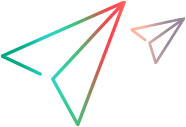Manage tenant host resources
A Site Management user can view and manage host resources used by the selected tenant from the Site Management > Hosts page.
Note: Hosts are not displayed when a tenant is in Inactive state.
Add or modify tenant hosts
You can add or modify hosts used for test execution from the Site Management console. For details, see Add a host.
Move hosts to a tenant
You can move public hosts to a tenant from the Site Management console. Hosts are automatically assigned to a general pool and a default location with the tenant's default attributes.
Note:
-
A specific host must be added to one tenant only; adding a host to multiple tenants might result in unexpected system behavior.
-
You cannot move a host to another tenant if it is in a non-Idle state or configured with an MI Listener.
-
You cannot move private hosts to a tenant because they are owned by the customer.
-
Prerequisites.
Before moving a host from one tenant to another, clean up all data related to the old tenant (this includes result files, scripts, and licenses).
-
In Site Management, select the Hosts tab.
-
In the Hosts grid, select the hosts you want to move, and click Move to Tenant.
-
In the Move to Tenant dialog box, select the tenant to which you want to move the hosts.
-
Click OK. The selected hosts are moved to the tenant, and the changes are reflected in the Tenant column.
Check connections to a host
You can check connections to the testing hosts from the Site Management console. For details, see Check Host Status.
Reconfigure hosts
You can reconfigure hosts from the Site Management console. For details, see Reconfigure hosts.
Reboot hosts
You can restart host machines remotely from the Site Management console. For details, see Restart hosts.
Note: Available for public hosts only.
Update host details
You can view and edit host details in from the Site Management console. For details, see View or edit host details.
Delete hosts
You can delete public hosts from the Site Management console.
Note: Not available for private hosts.
-
In Site Management, select the Hosts tab.
-
Select the public hosts that you want to remove, and click Delete Hosts
 .
. The selected hosts are deleted and removed from the grid.
View and modify MI Listeners
MI Listeners serve as routers between the Controller and a Performance Agent, and enable you to run Vusers and collect server monitor data over a firewall.
Click the MI Listeners tab to view and modify MI Listeners used by your hosts. The MI Listeners are available for load generators only.
Note: While you can create a new MI Listener in Site Management, you cannot assign it to a host; this must be performed from LoadRunner Enterprise Administration. For details, see Assign an MI Listener to a host.
For more on MI Listeners, see Modify or view MI Listeners details.
 See also:
See also: