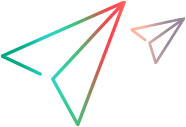Upgrade tenants
This section describes how to upgrade tenants to the latest version of LoadRunner Enterprise.
Upgrade tenants overview
You can upgrade tenants from LoadRunner Enterprise 2020 SP2 or later to the latest version of LoadRunner Enterprise. During the upgrade process, you can restore tenants that were created in earlier versions of LoadRunner Enterprise or that were moved from another environment.
Upgrade a tenant to a later version
The upgrade process consists of the following steps:
-
Configure a new environment with a separate database server.
-
Install the latest LoadRunner Enterprise version on the new environment.
For details, see the LoadRunner Enterprise Installation Guide (available from Installation).
-
Restore tenants on the new environment.
For details on restoring tenants that were created in earlier versions of LoadRunner Enterprise, or moved from another environment, see Restore tenants.
-
Upgrade the restored tenants.
After restoring a tenant from a previous version, the tenant is in Inactive state and needs to be upgraded.
-
On the destination environment, select Site Management > Tenants.
-
Select the newly created tenant and click Upgrade
 to start the tenant upgrade process.
to start the tenant upgrade process. Note: Only a single tenant that is in
Completedstate, and that has not been upgraded to the latest LoadRunner Enterprise version, can be upgraded at a time.After an upgrade is complete, Tenant State and Version are updated to reflect the upgrade state and version of the tenant. Only tenants that are in
Completedstate are available in LoadRunner Enterprise.
-
-
Upgrade projects.
-
Log on to LoadRunner Enterprise Administration as the Tenant Admin user. For details, see Log on to LoadRunner Enterprise Administration.
-
Upgrade all projects from earlier versions that need to be upgraded (the Site Admin and LAB schemas are automatically updated as part of the process). For details see Upgrade projects to the latest LoadRunner Enterprise version.
-
-
Reconfigure the tenant's hosts.
If the restored tenant is of the current version, all its hosts (including private ones) are automatically reset to
UnavailableandIdleimmediately after the restore process is completed. If the restored tenant has an older version than the server, this happens after an upgrade. For details, see Reconfigure hosts.
 See also:
See also: