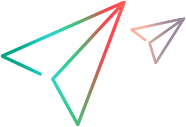Fingerprint and Face ID simulation
The authentication simulation feature lets you simulate fingerprint and Face ID authentications on mobile devices.
About fingerprint and Face ID authentication
Fingerprints and Face IDs are often used for security authentication on mobile devices. Apps may utilize these authentications to secure sensitive features such as sign-on and payments
If the device you are testing is not physically available, you are not able to authenticate with a fingerprint or Face ID during your test. This feature simulates the entering of a fingerprint or a face ID on the device’s screen.
When you run an app that prompts you for authentication, the Simulation Authentication dialog box opens. This dialog box lets you select an authentication result: Success, Failure, or Cancel.
Note: Fingerprint authentication simulation is supported on both Android and iOS devices. Cryptography and Face ID are not supported on Android.
Prepare for simulation
To prepare for authentication simulation:
- If you are doing a fingerprint simulation on Android, make sure you have enabled fingerprint authentication on the device. On most devices, this only requires enabling screen lock, using a PIN for example.
- Create a packaged version of the app that utilizes the authentication.
- Upload the packaged app to the lab. For details, see Manage apps.
Perform the simulation in idle mode
You can simulate fingerprint or face ID authentication in idle mode from the OpenText Functional Testing Lab or from within OpenText Functional Testing.
-
Install the app on the device.
Product Procedure From the OpenText Functional Testing Lab remote device view
- In the Devices page, click on the device that you want to test.
- In App Interactions in the side pane, select the app upon which you want to perform simulation. Make sure to select the packaged version of the app.
- Click Install to install and launch the app on the device.
From OpenText Functional Testing's Open Application in the OpenText Functional Testing Lab dialog box
- Click the Open Application in OpenText Functional Testing Lab button on the UFT toolbar.
- Browse to or select the app upon which you want to perform simulation. Make sure to select the packaged version of the app.
- Enable the Install application and Restart application options.
- Click OK.
-
Begin interacting with the device. Navigate to the screen in the app that requires fingerprint authentication.
-
Wait for the Simulate Authentication dialog box to open.
-
Select an authentication result: Success, Failure, or Cancel.
-
For Failure or Cancel, select a reason.
-
Click OK. A status bar in the lower section of the window, indicates if the simulation succeeded. A successful simulation is when it recognizes your specified result: Success, Failure, or Cancel.
-
To add more simulations, refresh or go to the page in your app that requires these authentications again, and repeat the above steps.
Authentication results and reasons
When your app requires fingerprint or Face ID authentication, the Simulation Authentication dialog box opens. This dialog box lets you select an authentication result: Success, Failure, or Cancel.
For Failure and Cancel, you specify a reason for the result.
Failure
- Too many failed attempts
- Authentication was not recognized
- No authentication method was registered (iOS only)
- Finger moving too fast (Android only)
- Fingerprint sensor is dirty (Android only)
Cancel:
- Canceled by the user (on Android, OS version 8.1 or higher is required)
- Canceled by the system
If you are running the app from a testing tool or using a REST API call, a response is generated indicating the reason that you specified for the failure or cancellation.
Tips and Guidelines
-
The native API is not supported for this simulation.
-
When working with fingerprint simulation, the fingerprint authentication dialog box may not trigger on certain Samsung Note devices, due to the unique location of the touch sensor.
To check if there is a touch sensor on your device, run the Android SDK's custom application call isHardwareDetected(). If a touch sensor is present, and the Fingerprint Authentication dialog box is not triggered, this indicates that the device is not supported. Instead, you are prompted for a password.
The touch sensor on Samsung Note 4 devices is not detected through the Android SDK API call isHardwareDetected. If your custom app requires
isHardwareDetected=trueto trigger fingerprint authentication, the fingerprint authentication is not triggered and the Fingerprint Simulation dialog box does not open in the remote view. - Fingerprint and Face ID authentication is implemented by developers in different ways. As a result, the behavior of apps may vary when you set the response to Failure.
 See also:
See also: